Collecting Reviews on EchoBrain: A Guide for Fourthwall Merchants
EchoBrain makes it simple to collect and display customer reviews on your Fourthwall store. Follow this guide to understand how reviews are collected and how you can customize settings to fit your brand.
1. How EchoBrain Collects Reviews
Unverified Reviews
These reviews come from the Product Review or General Review widget displayed on different pages of your store. Since anyone can submit a review through these widgets, EchoBrain does not verify whether the reviewer actually purchased the product.
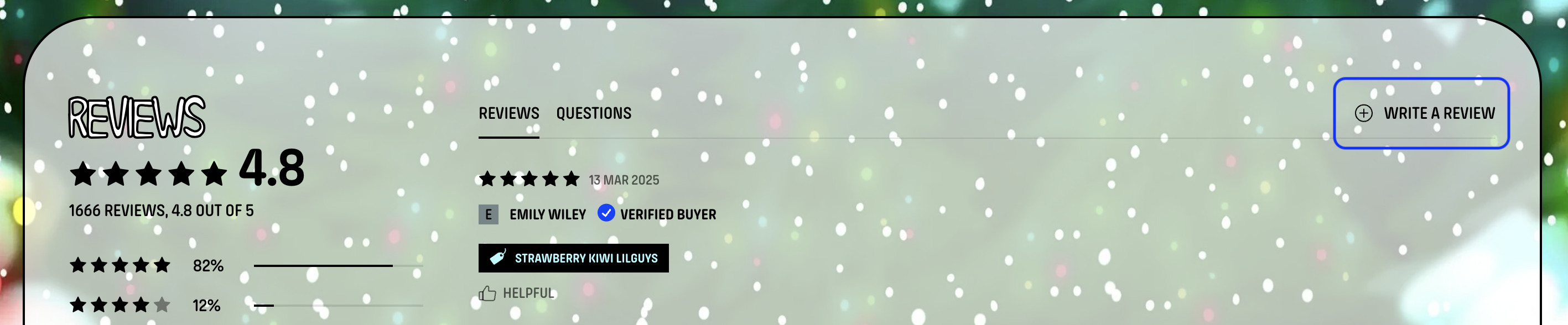
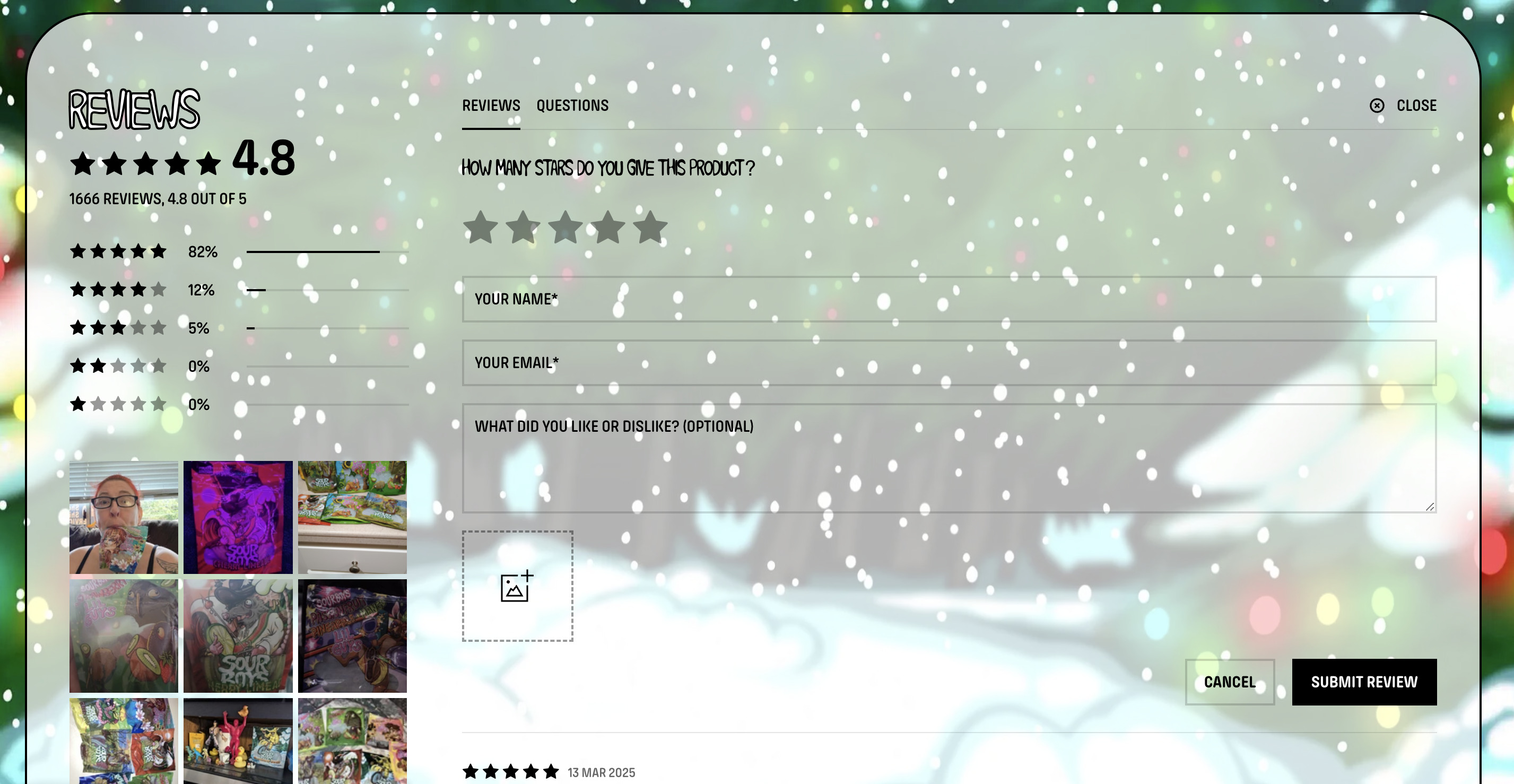
Verified Reviews
These reviews come from the review request emails EchoBrain sends to customers a set number of days after their purchase (default: 15 days). Since EchoBrain gets notified about each purchase, we can verify that these customers actually bought the product they are reviewing.
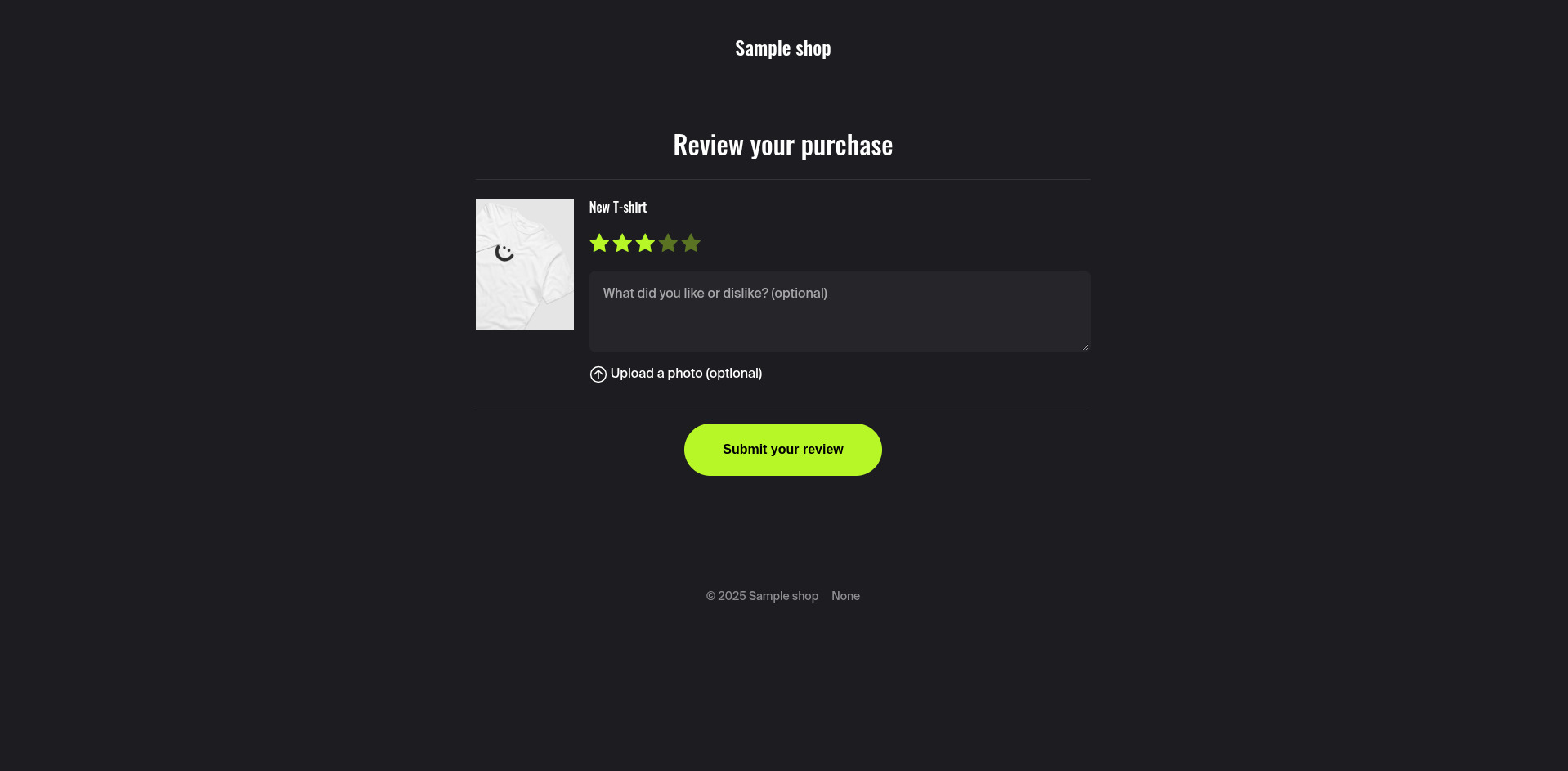
Verified reviews, once published by the merchant or someone on the merchant’s team, will display a “Verified Buyer” badge.
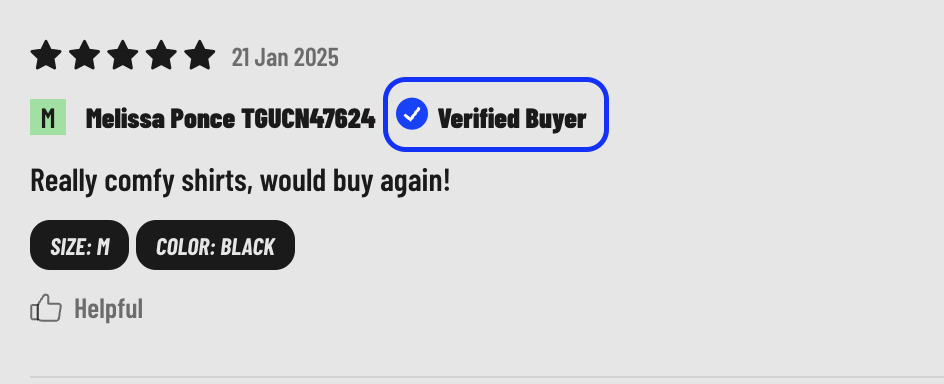
Key Difference: Verified reviews come from real customers, while unverified reviews can be submitted by anyone.
2. EchoBrain Works Automatically
Once EchoBrain is integrated with your Fourthwall shop, it immediately starts sending review request emails to customers who have made a purchase—no additional setup is required.
However, you can fine-tune your review collection process by customizing various settings within EchoBrain.
3. Customizing Review Collection Settings
Email Timing
- Adjust the delay after which the review request email is sent post-purchase.
- Default timing: 15 days after purchase.
If the “Enable time delay” checkbox is unchecked, then review requeset emails are sent immediately after a purchase is made (suitable for digital products that are delivered immediately)
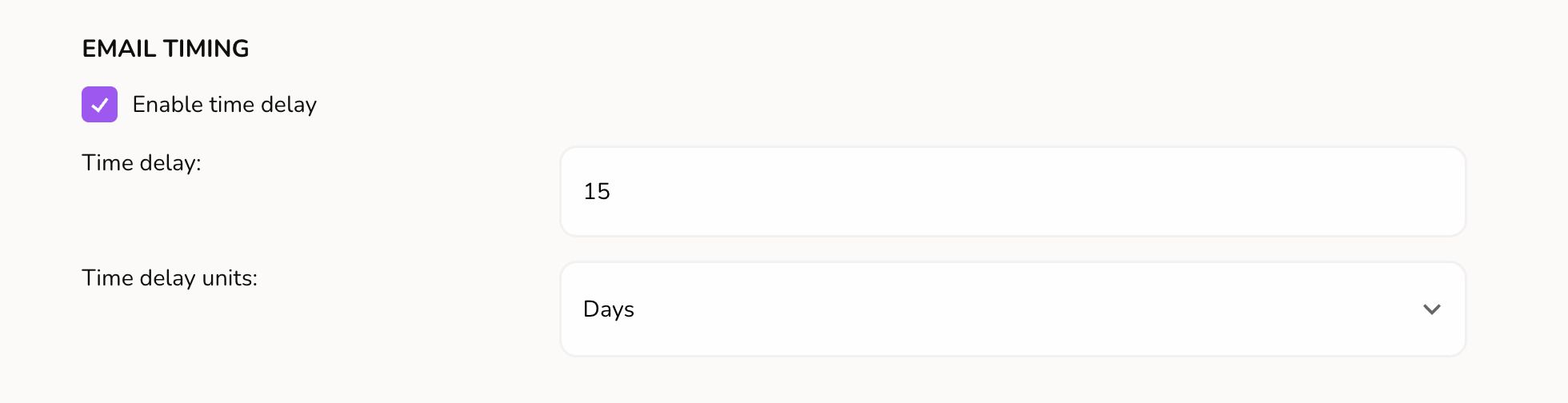
Email Content
- Edit the subject line, sender name, and email body to match your brand’s tone and style.
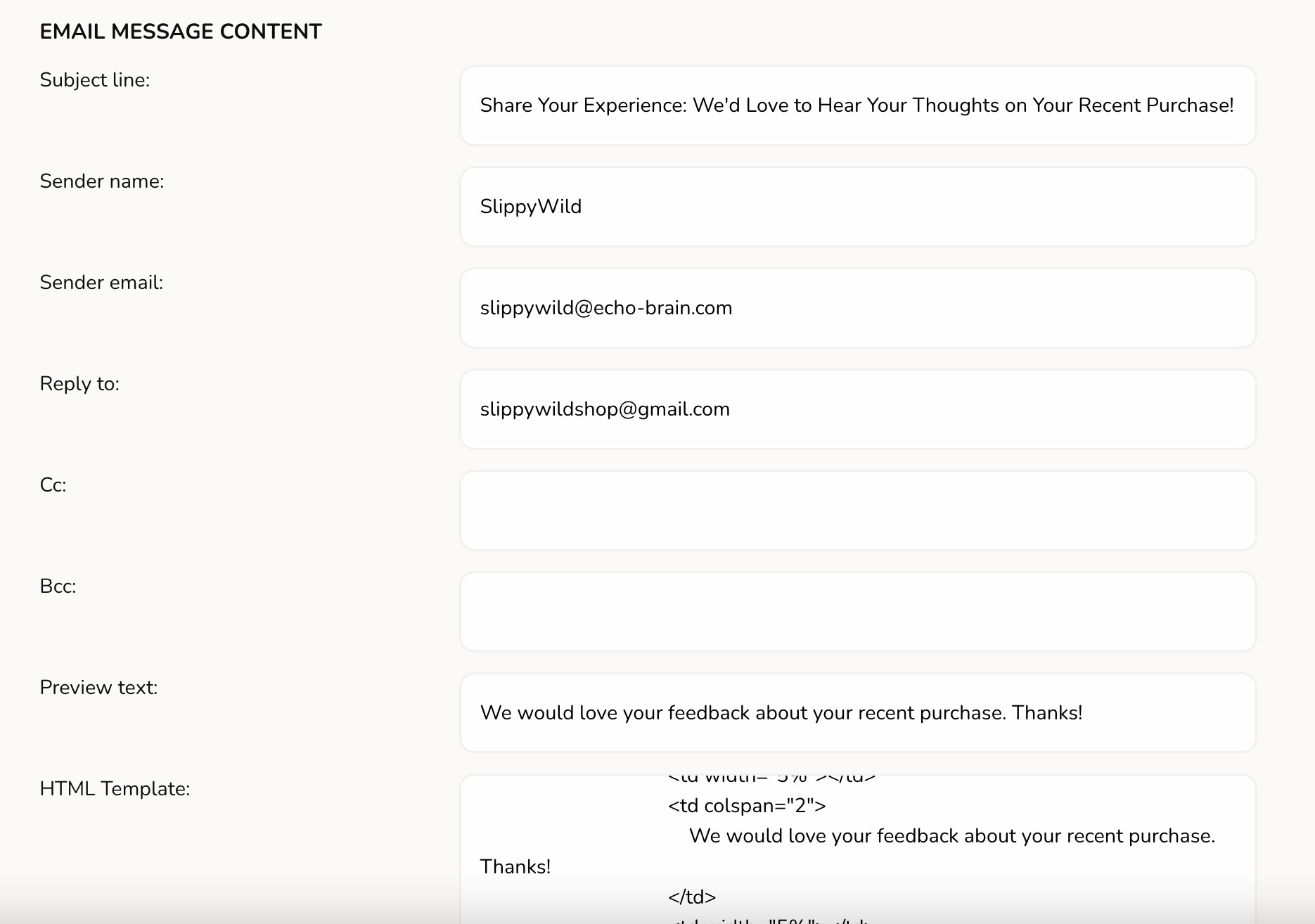
Product Filter
- Filter allowed products by ID: Only allows review requests for selected products.
- Filter excluded products by ID: Prevents review requests for certain products.
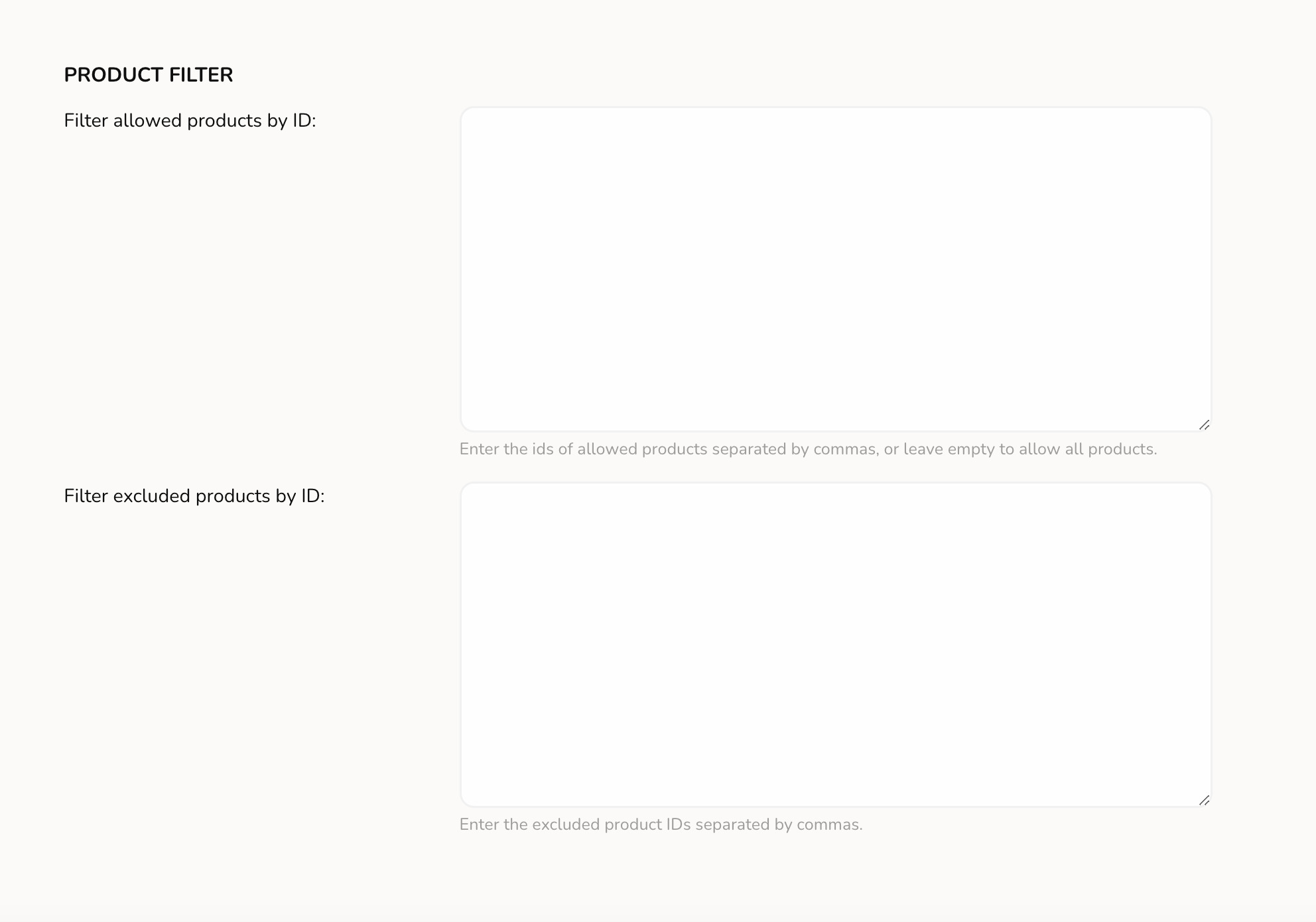
Coupon Codes (Encourage More Reviews!)
- Offer discount codes to customers who submit a verified review (You can create coupon codes to be used at checkout on your Fourthwall shop admin dashboard)
- Comma-separated list: Enter multiple codes to be used as incentives.
- Unique coupon codes: Enabling this means a code will be removed from the list once used, ensuring each customer gets a fresh discount.
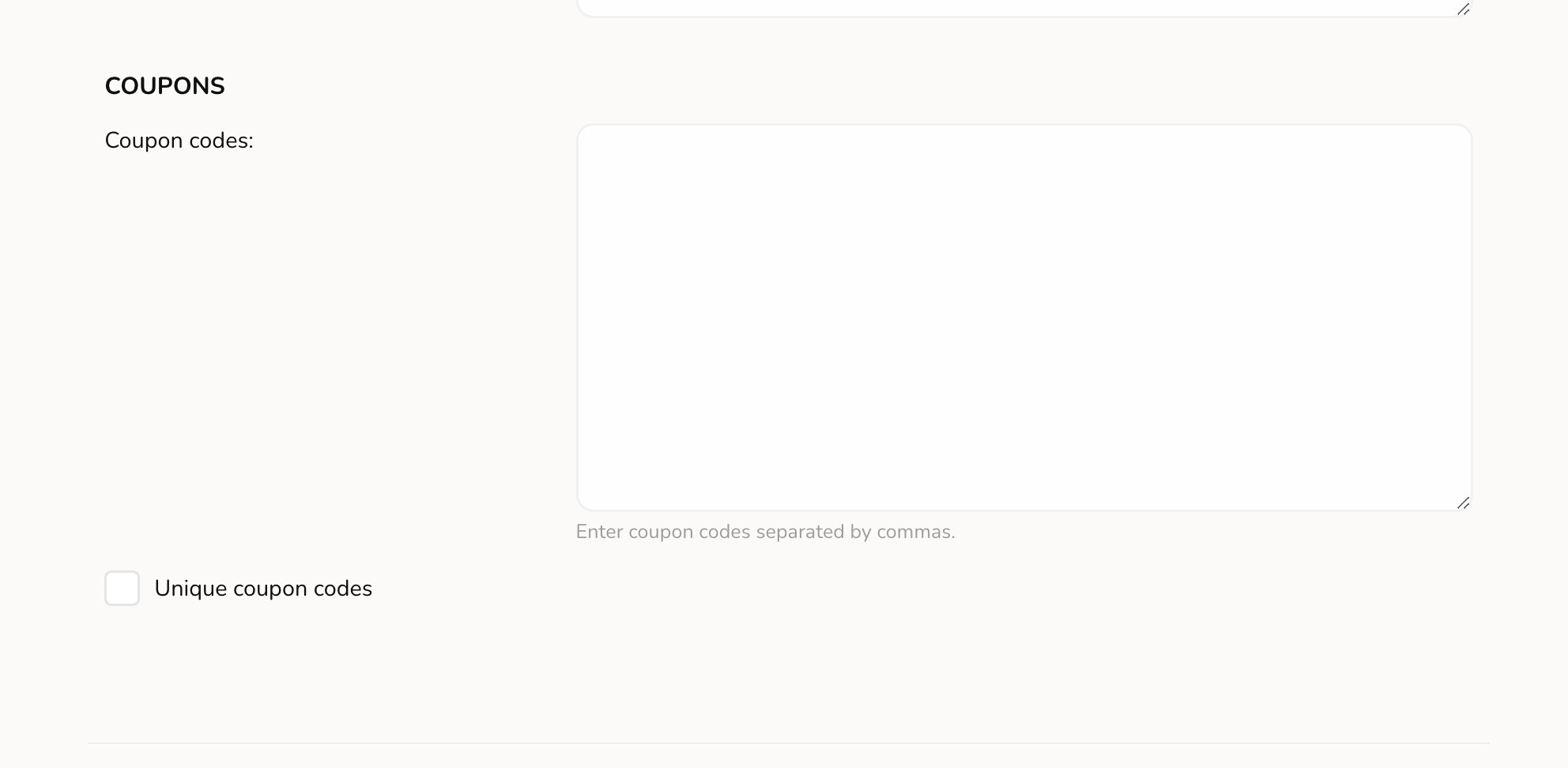
How to add reviews manually?
Method 1
While you wait for your customers to submit reviews for your products, you may want to import reviews that you may have gotten in the past into EchoBrain, in order for you to be able to display those reviews on your Fourthwall shop as well. If those reviews are a bunch, you can automatically import the reviews by following this guide. However, if they are only a couple, you can also add those reviews manually.
Go to your EchoBrain dashboard and click on “Manage reviews” under “REVIEWS”. Then, click on the “+ Add review” button on the top right corner.
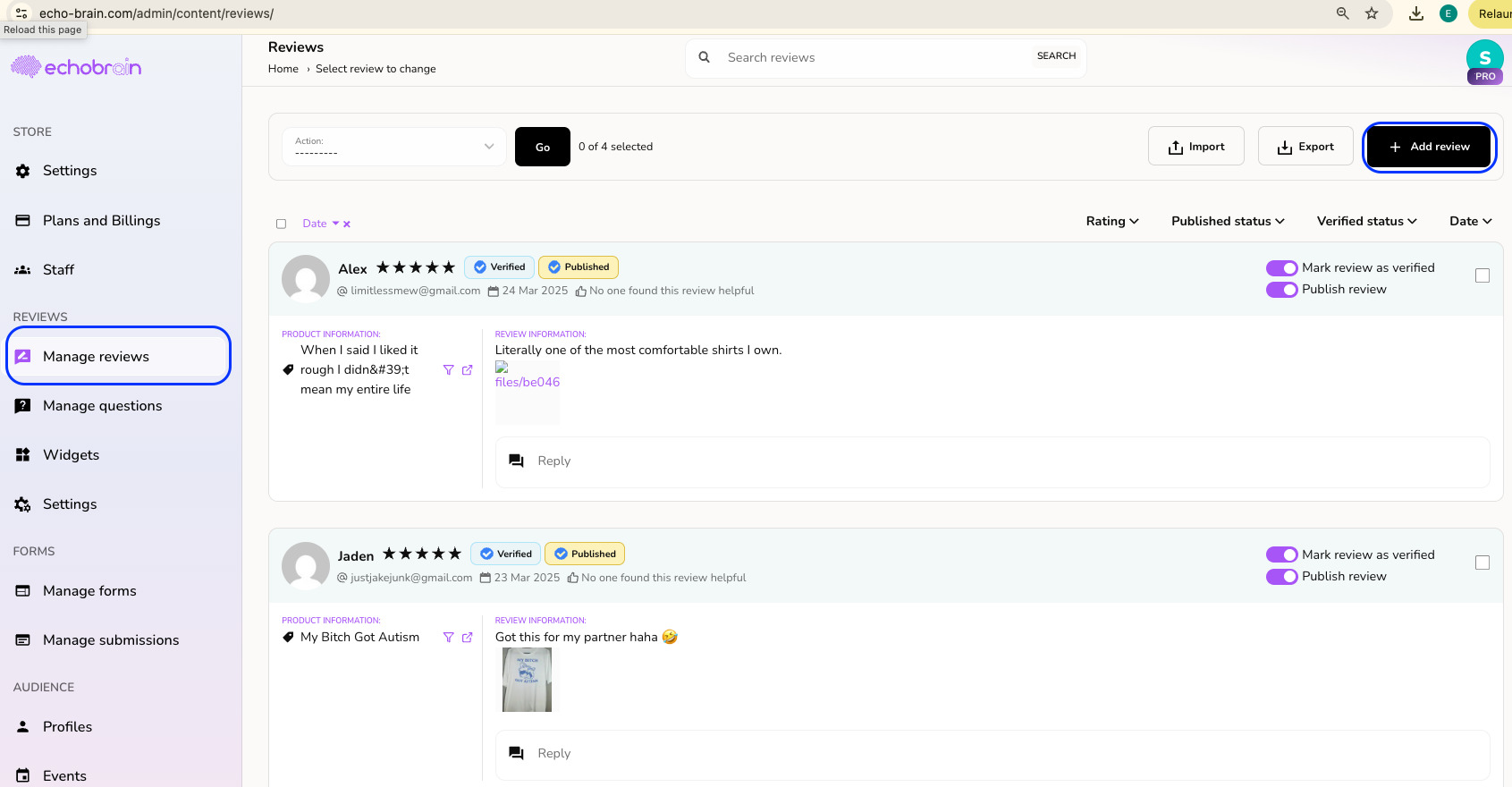
Then, on the form that shows up, enter the details of the review you want to create, and click the “Save” button:
-
Product ID: Start typing the name of the product you want to create the review for. If you leave this field blank, a review will be created without a reference to a product and will only show up on the General Review Widget (since it does not belong to a particular product)
-
Name: The name of the person who submitted the review
-
Email: The email of the person who submitted the review
-
Images: The images that got submitted along with the review
-
Comment: The content of the review itself
-
Reply: Fill this field if you would like to reply to the review
-
Rating: The rating of the review (A value between 0 and 5 stars)
-
“Publish review” checkbox: Check this if you want the review to be published right away
-
“Mark review as verified” checkbox: Check this if you want the review to be marked as verified as soon as it is created
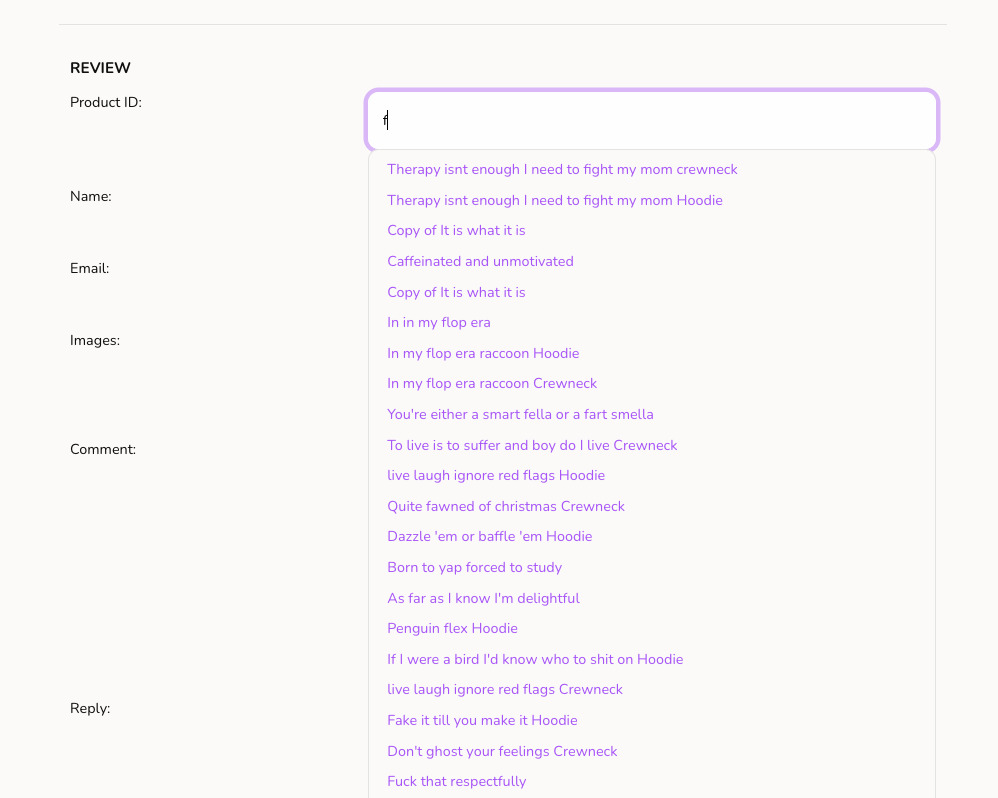
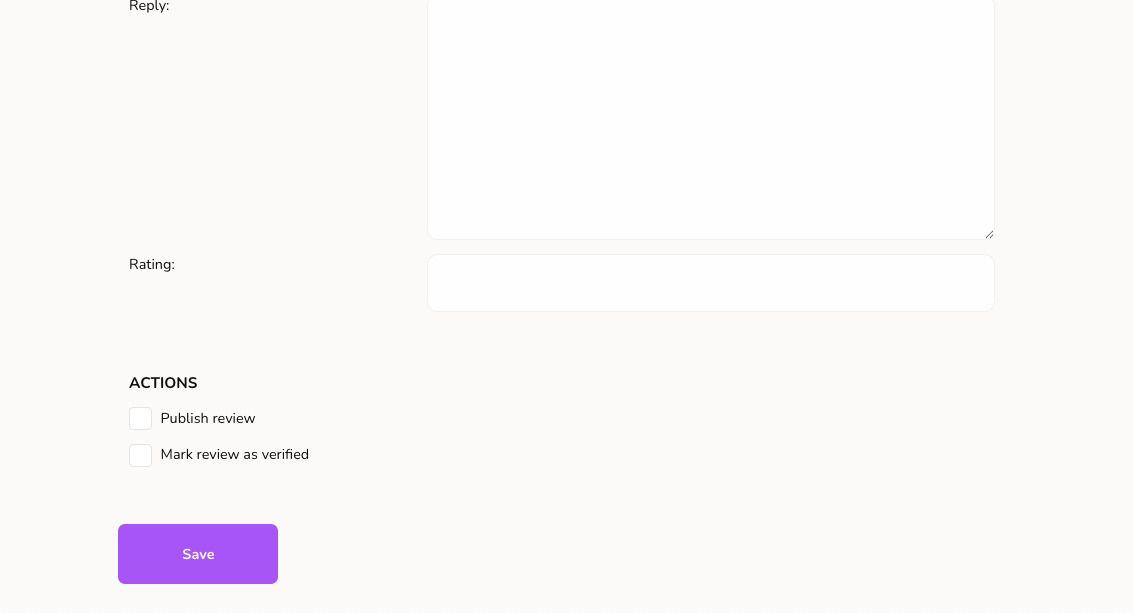
Method 2
Another way in which you can add your first reviews manually is from the actual review widgets that show up on your shop. For example, if you have gone through the process of setting up and displaying your review widgets on your site, by following this guide, you can go to your site where your widgets are displaying, and click on “Write a review” to enter the information from the review that you would like to manually add. Then, you can go into your EchoBrain dashboard and publish it as explained here.

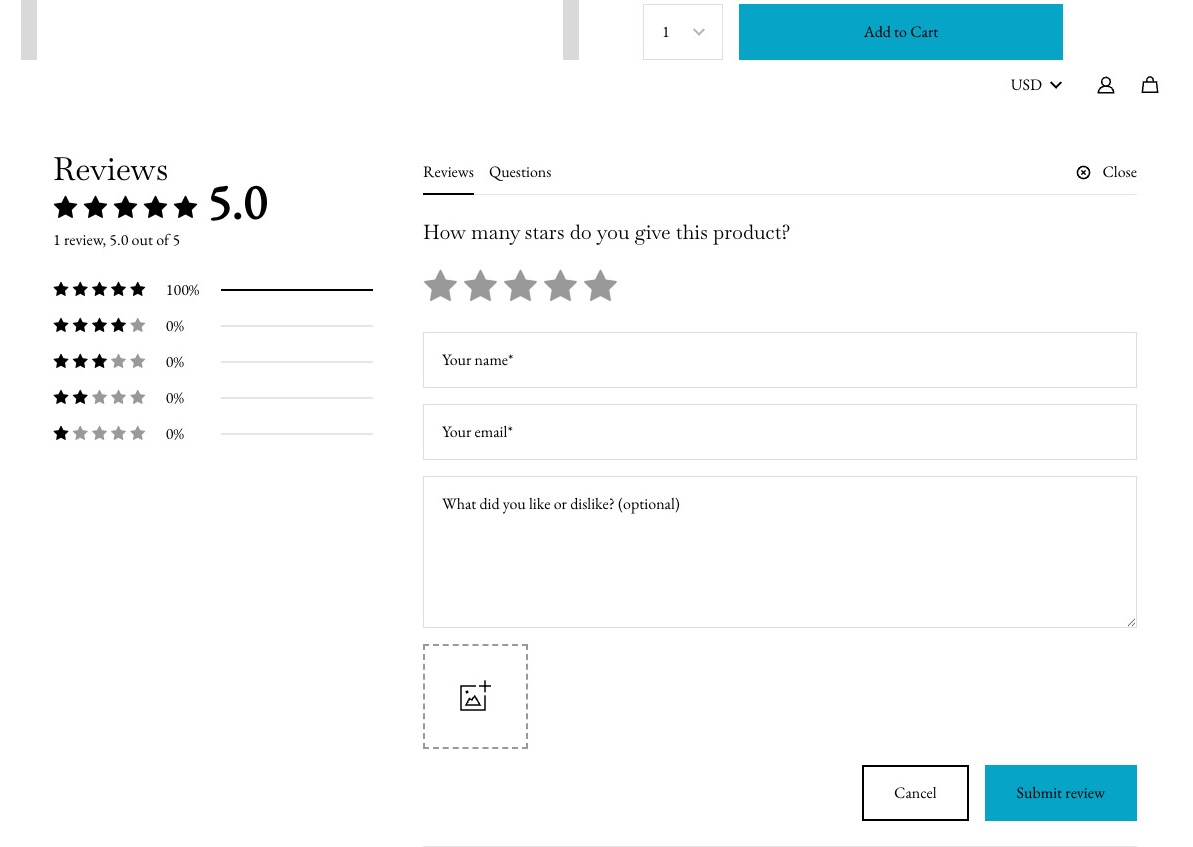
Final Thoughts
EchoBrain makes it simple for Fourthwall merchants to collect and display powerful customer reviews. Whether you rely on unverified reviews from your store’s widgets or verified reviews from purchase-based email requests, reviews help drive credibility and boost conversions.
Set up your review collection strategy today and start leveraging customer feedback to grow your business!