Managing your product reviews on EchoBrain
EchoBrain makes it easy for you to collect and display verified reviews for your product on your site. Here are some aspects of this experience that you can control within your EchoBrain dashboard
Make your reviews visible by publishing them
Go into your EchoBrain dashboard and click on “Manage Reviews” under “REVIEWS” on the left-side bar to see all the reviews submitted for your products and shop. Here, you will see both verified and unverified reviews.
Verified Reviews: Verified reviews are reviews that have been collected from actual purchasers of your products. These reviews have been collected by sending an email to actual buyers of your products. This email has a link for buyers to submit reviews of the products they actually bought. This email is sent to buyers about 15 days after purchase, but this number can be adjusted. To learn more about how to adjust the number of days after which EchoBrain will send review request emails to buyers, click here.
Unverified Reviews: Unverified reviews are reviews that are collected in ways other than sending an email to actual buyers of your products. For example, unverified reviews can be submitted by visitors who land on the product page itself and check the main reviews widget of that product page (the main widget has a form so that visitors can submit reviews from there). These are unverified reviews because it’s not really confirmed that these reviews came from people who actually bought the product.
No reviews will be displayed on your site unless you explicitly make them visible by publishing them. You can do so by going into each review in the list of submitted reviews, and toggle the “Publish review” switch. You can also manually mark a review as verified by toggling the “Mark review as verified” switch.
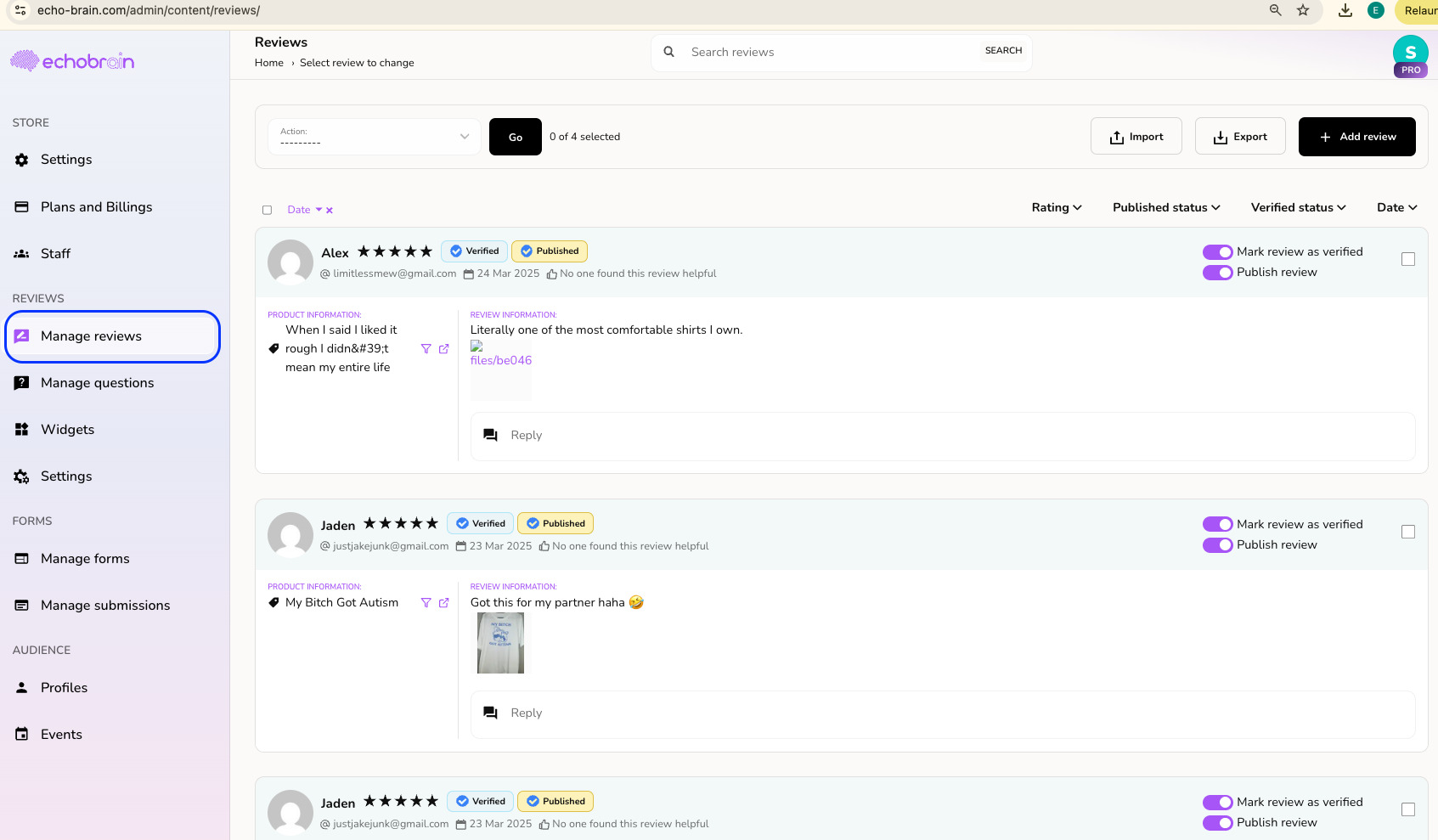
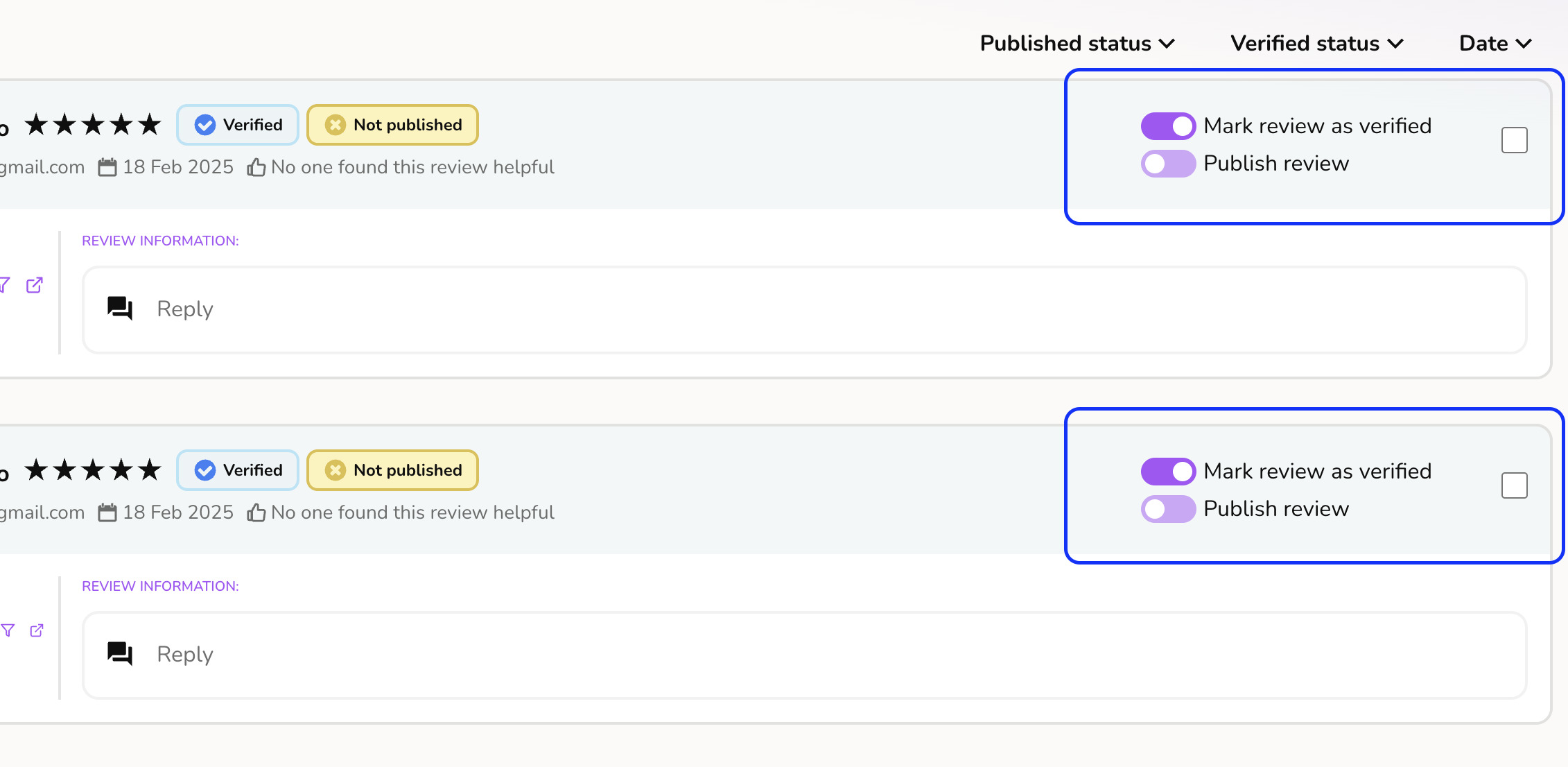
How to publish reviews automatically?
Go into your EchoBrain dashboard and click on “Settings” under “REVIEWS” on the left-side bar. Then, click on the “Moderation” tab. Under “AUTO PUBLISH REVIEWS”, you will see the “Publish reviews manually” option selected by default. Click on the “Publish new reviews automatically” option and you will see a combobox selector to choose the auto publish criteria. Select one of the options shown there, and your new incoming reviews will be automatically published to your shop according to that criteria. You can choose to automatically publish all incoming reviews automatically, or choose to have only some of them published automatically according to how good the star rating of the review is.
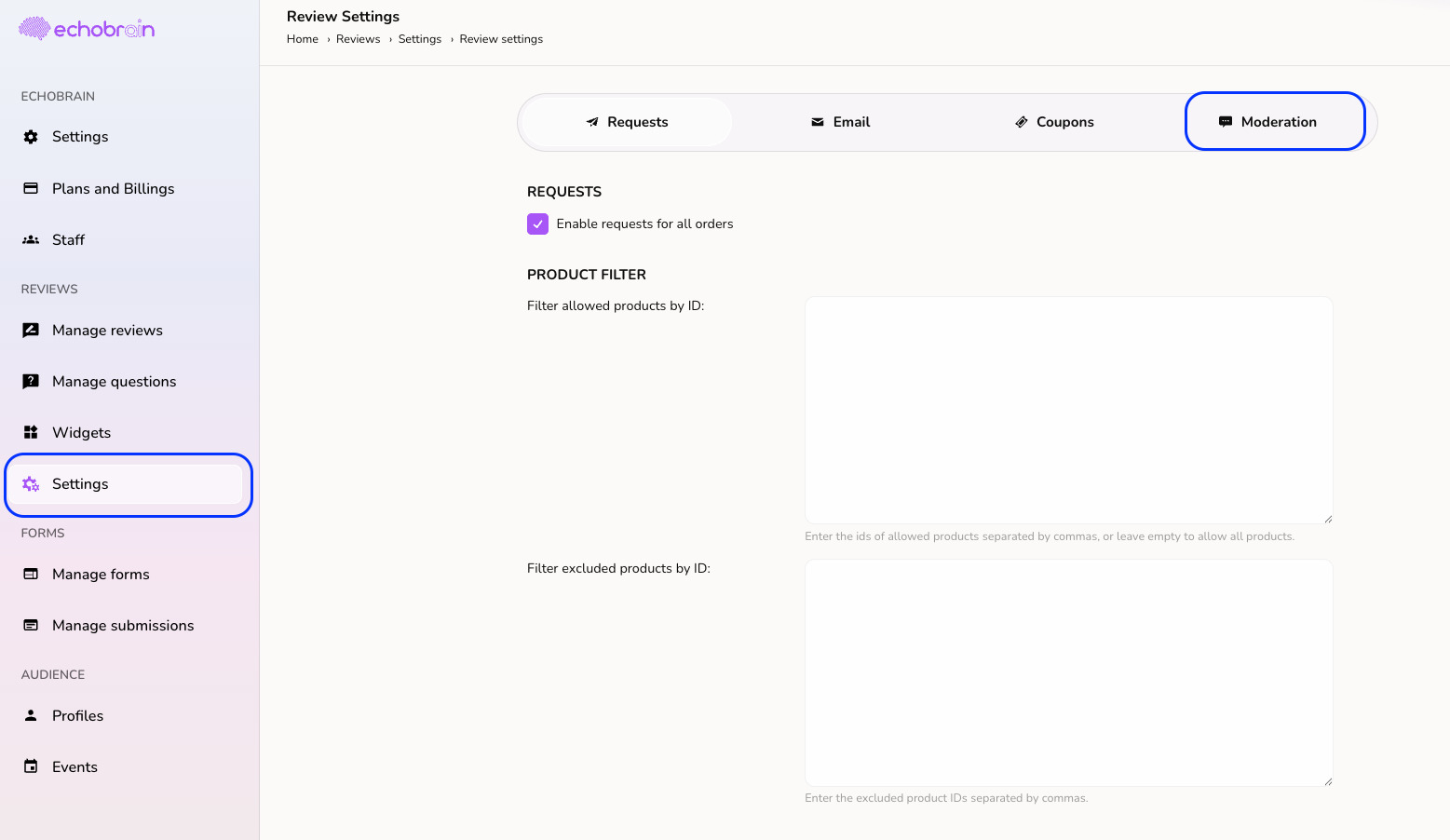
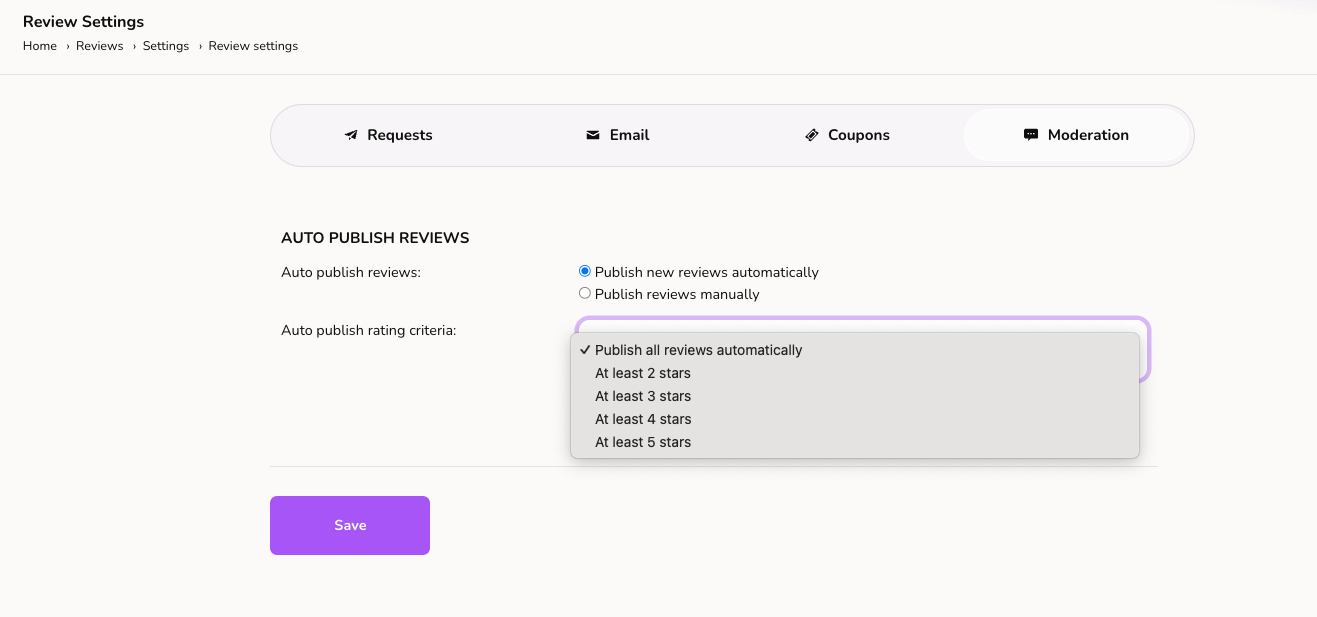
Set colors and appearance of how your reviews are displayed
Log in to your EchoBrain dashboard and click on the “Settings” link on the sidebar menu. Then, click on the “Frontend” tab and scroll down to the “Colors & appearance” section. To ease things up for you, the values for the “Primary”, “Background”, “Text”, and “Text over Primary” colors are already pre-set according to the values you set in your Fourthwall shop theme. You can always change them if you want to use different colors for your main reviews widget. The button, input, and and image corner radius settings behave in a similar way. These are already pre-set to the settings you have in your Fourthwall shop theme so that everything aligns aesthetically when the reviews show up in your shop’s product pages. There is also a “Custom syle” field where you can add custom CSS code to different HTML elements on the widget.

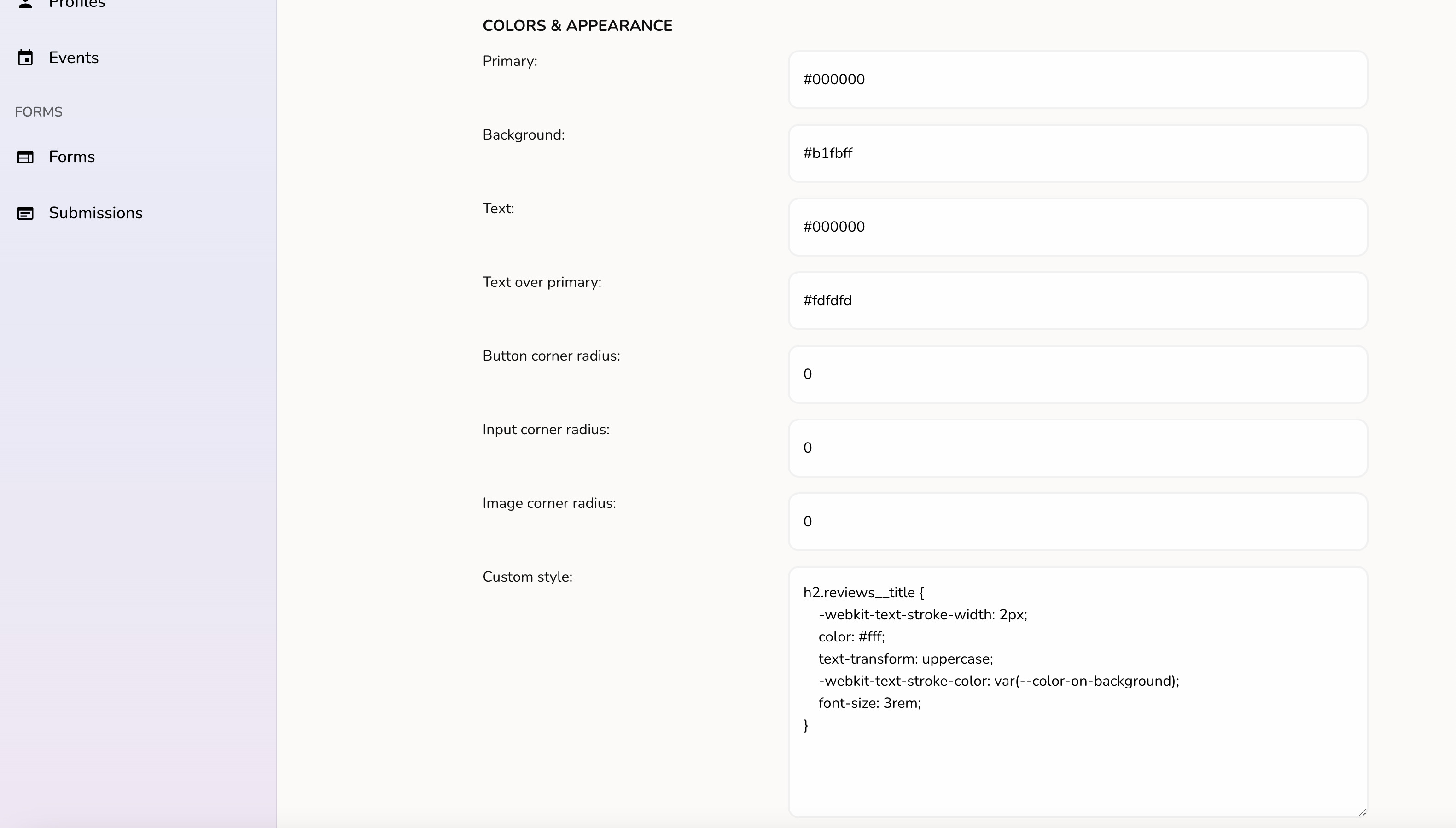
Set details of how your review widgets is displayed
Log in to your EchoBrain dashboard and click on the “Widgets” link on the sidebar menu, under “REVIEWS”. Then, click on the widget that you would like to configure. Depending on which widget you click on, you will be able to set values for the following:
- Max number of reviews: This is the maximum number of reviews that will be shown per page on the main reviews widget on the product page.
- Max number of images in gallery: This is the maximum number of images to be shown in the image gallery section of the main reviews widget.
- Infinite popup: If marked as “Yes”, the main reviews widget will be shown as an infinite popup.
- Show section when no reviews: If marked as “Yes”, the main reviews widget will be visible in all product pages regarless of whether the product has reviews or not. If marked as “No”, if a product does not have reviews, it will not show the main reviews widget.
- Display data (for Star Rating Badge widget): You can change how to show the Star Rating Badge widget – just the average, just the quantity (number of reviews), or the average and the quantity.
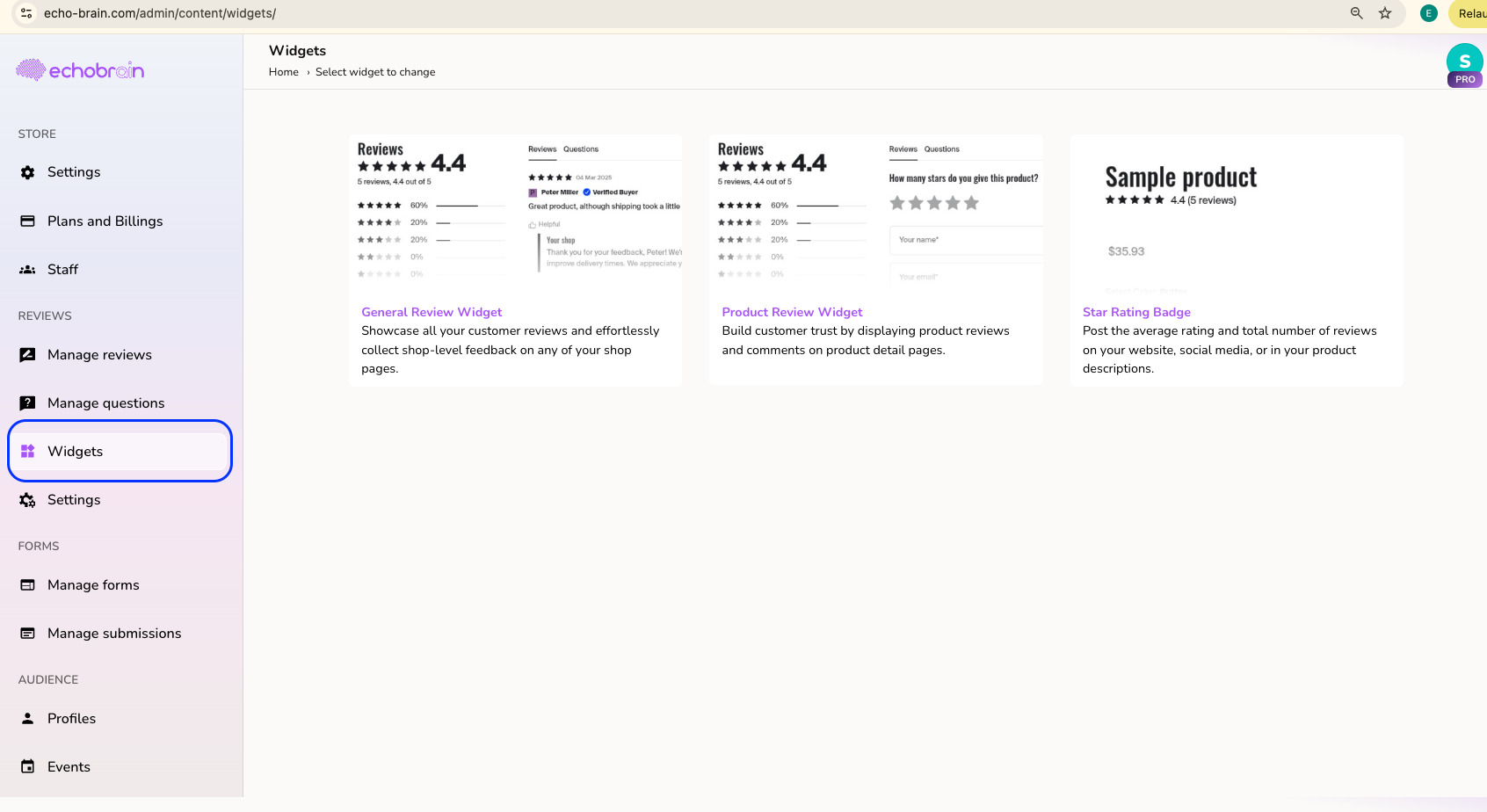
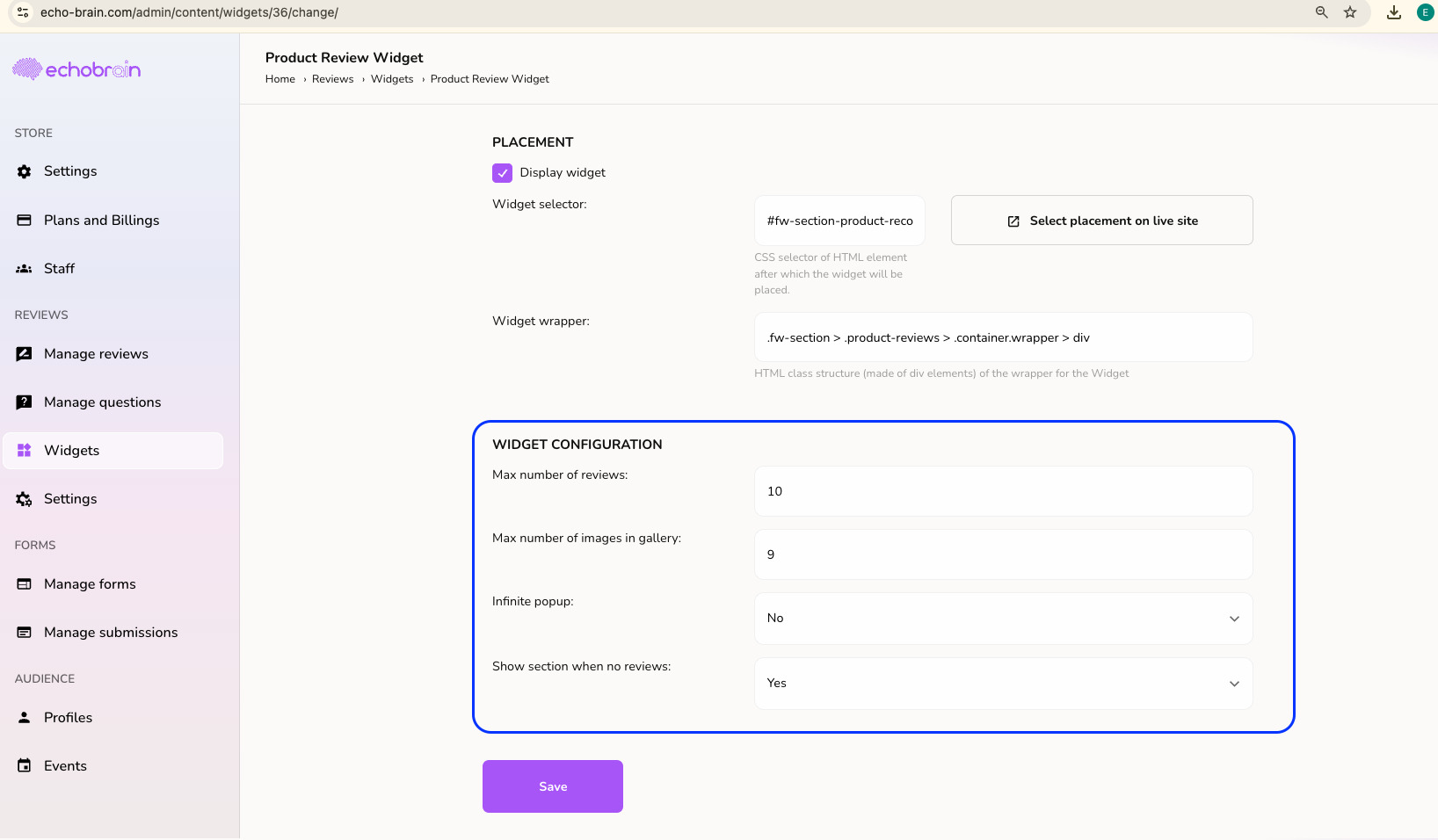
Prevent Product Review and General Review widget from showing up if my shop does not have any reviews yet
By default, when connecting EchoBrain to your shop and inserting EchoBrain’s snippet into your theme (after following these steps), the Product Review widget starts showing up on your product pages.

If you want to hide this widget while you start collecting reviews for your shop, you can click on “Widgets” on the left-side bar under “REVIEWS”, click into the Widget, look under “WIDGET CONFIGURATION” and set the “Show section when no reviews” settings to “No”. As soon as you publish one of your reviews, this widget will start showing up.
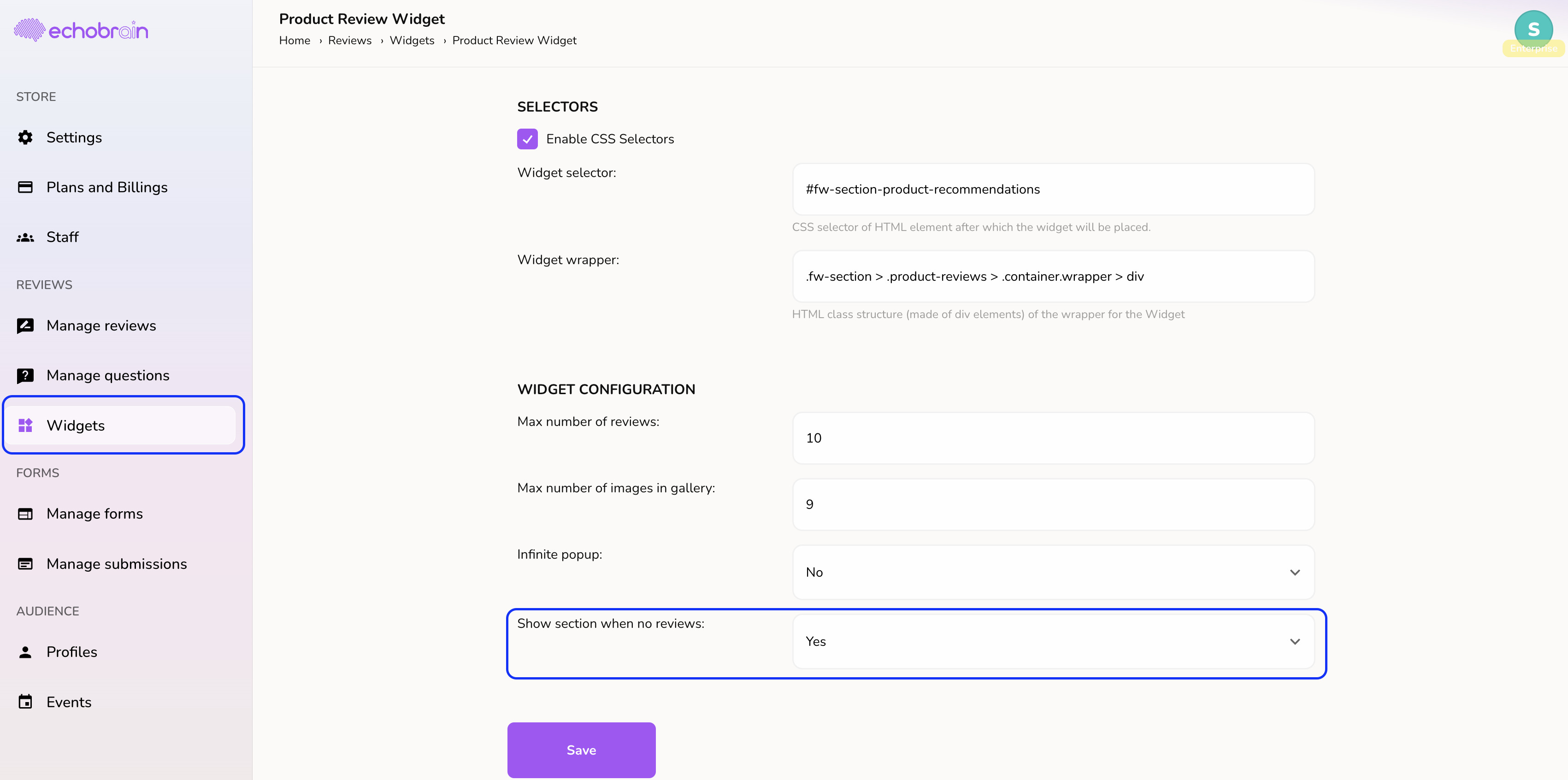
Set review request email settings
Log in to your EchoBrain dashboard and click on the “Settings” link on the sidebar menu, under “REVIEWS”. Then, click on the “Email” tab. Here, you will be able to set values for the following:
Email timing: This is the post-purchase time after which EchoBrain will send a review request email to the address associated to each order. You can have EchoBrain send these emails days, hours, or minutes after purchases happen.
Email message content: This is the actual content of the email requesting reviews that is sent to your supporters/customers when they buy a product you sell on your shop. You can edit things like the subject line, preview text, and the actual content of the email using some templating language.
