Exporting and Importing reviews with EchoBrain
Managing your reviews efficiently is crucial for maintaining credibility and engagement in your store. EchoBrain allows you to export and import reviews easily, ensuring smooth data transfer and backup. Follow the steps below to get started.
Exporting reviews from EchoBrain
Exporting reviews lets you download and store your reviews in different formats. Here’s how to do it:
-
Log in to your EchoBrain dashboard.
-
On the left-side bar, click on “Manage reviews” under “REVIEWS”.
-
Click on the Export button at the top right of the Reviews page.
-
On the Export screen, select the format you want to download your reviews in. Available formats:
- JSON
- XLSX
- CSV
- YAML
-
Click Submit, and your reviews will be exported in the selected format.
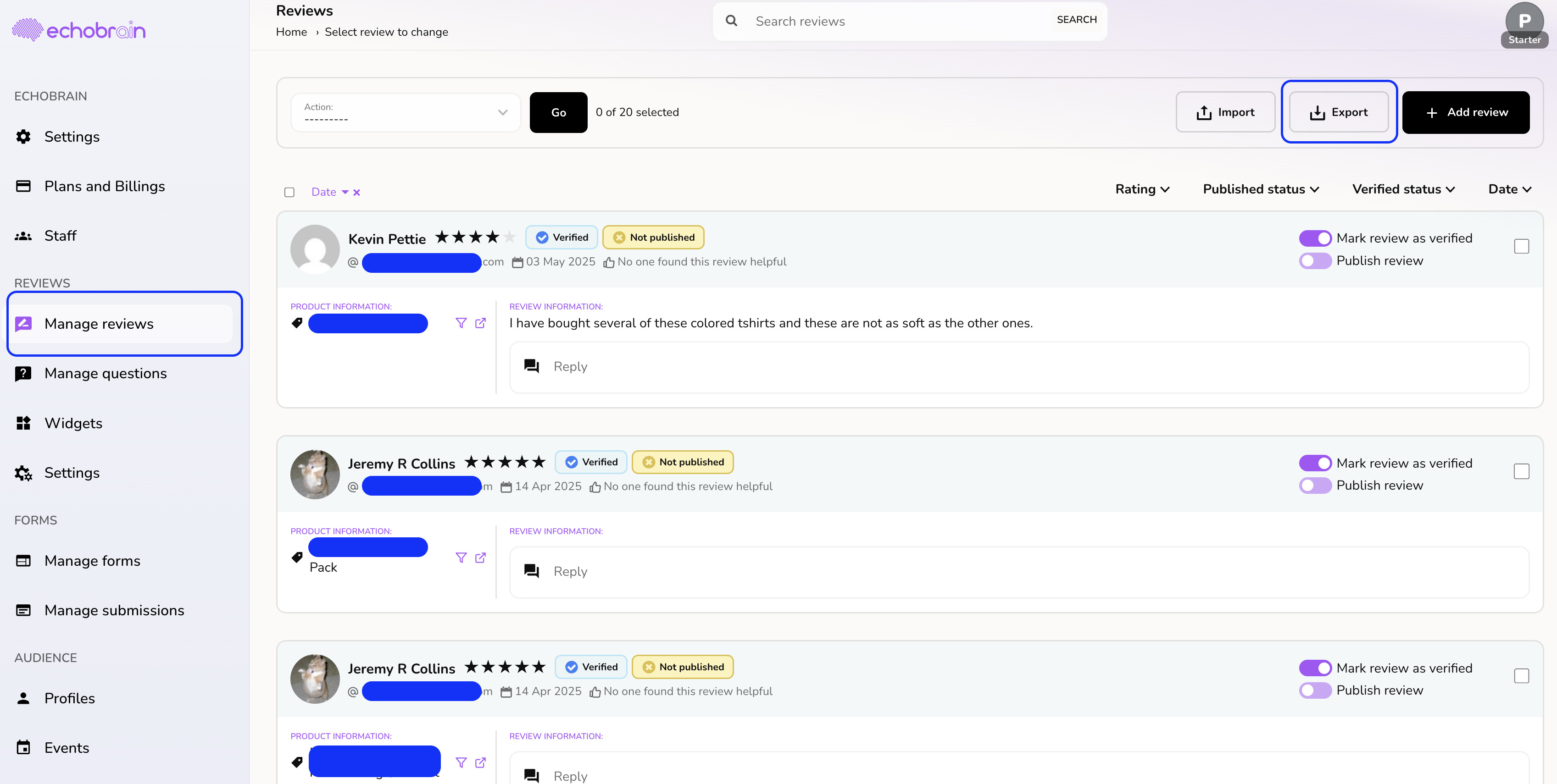
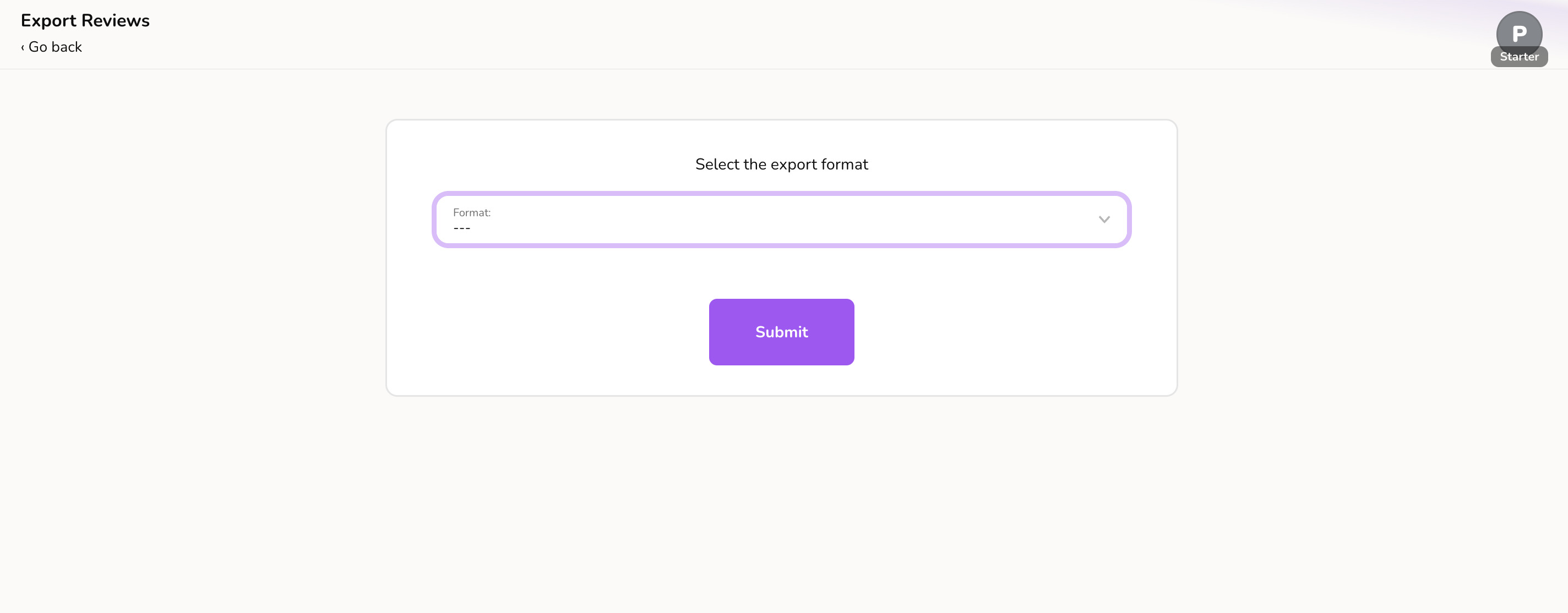
Importing Reviews into EchoBrain
If you have reviews from another platform or a backup file, you can import them into EchoBrain by following these steps:
-
Log in to your EchoBrain dashboard.
-
On the left-side bar, click on “Manage reviews” under “REVIEWS”.
-
Click on the Import button at the top right of the Reviews page.
-
On the Import form screen:
- Next to the “Download sample file” button, select the format of the file you are uploading (available formats: JSON, XLSX, CSV, YAML).
- Click on “Download sample file”
-
For each review that you would like to import (row), fill in the information for each column in the downloaded sample file:
- productId (Fourthwall product id. If not included, review will be imported as a “general” review)
- order (Fourthwall order id)
- name (the author’s name) - mandatory
- email (the author’s email) - mandatory
- comment (comment made by review author)
- reply (reply by shop’s team to the comment made by the author)
- rating (integer value from 1 to 5) - mandatory
- images (images related to the review)
- likes (number of likes this review has)
- publish (whether or not this review should be published as soon as it is imported)
- verified (whether or not this review should be marked as “Verified” when imported)
- tags
- created_at
- updated_at
-
Click Submit. EchoBrain will process the file and will show you a preview of the reviews/changes that will be imported. Click on “Confirm import” and your reviews will be imported.
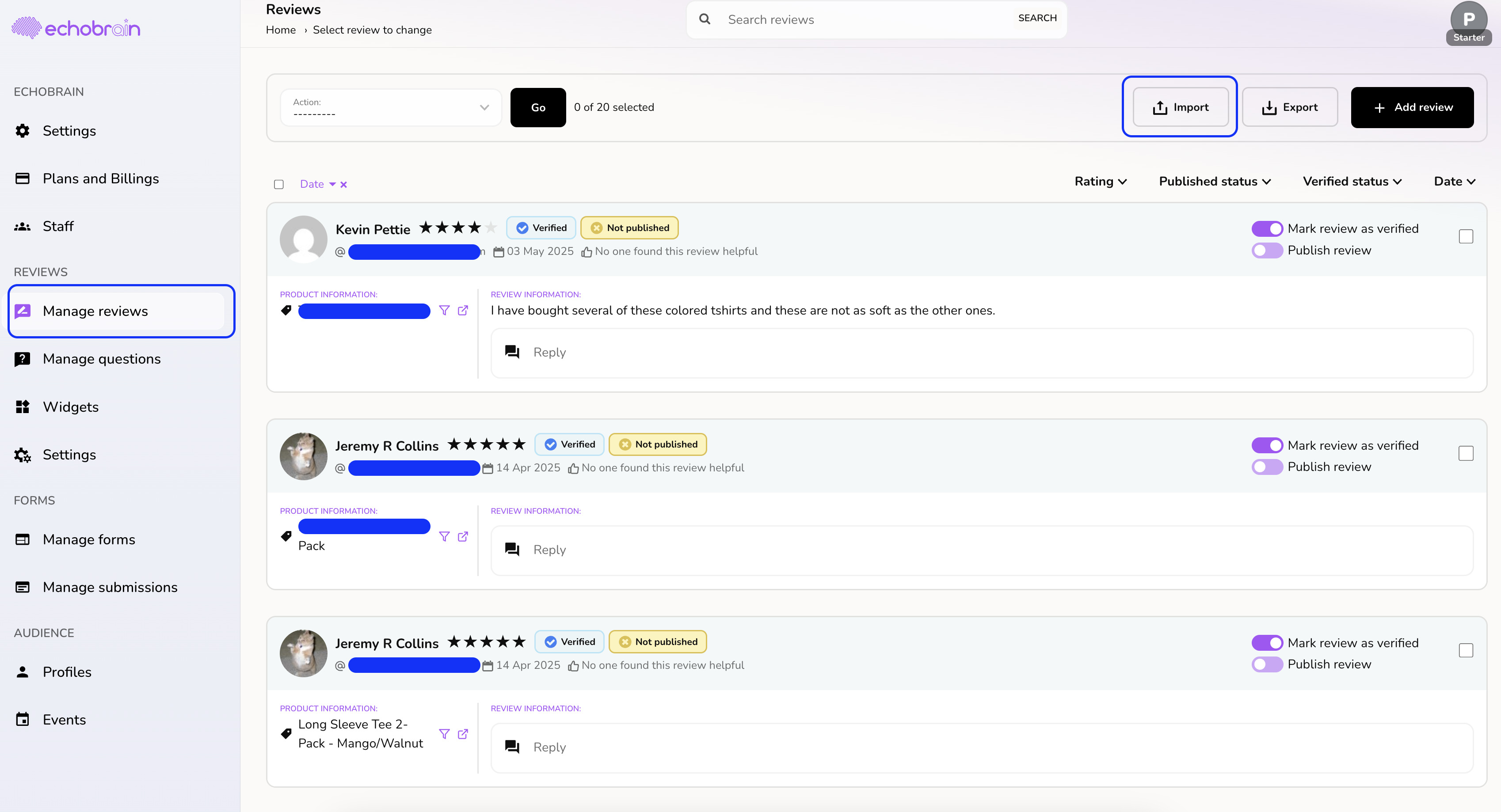
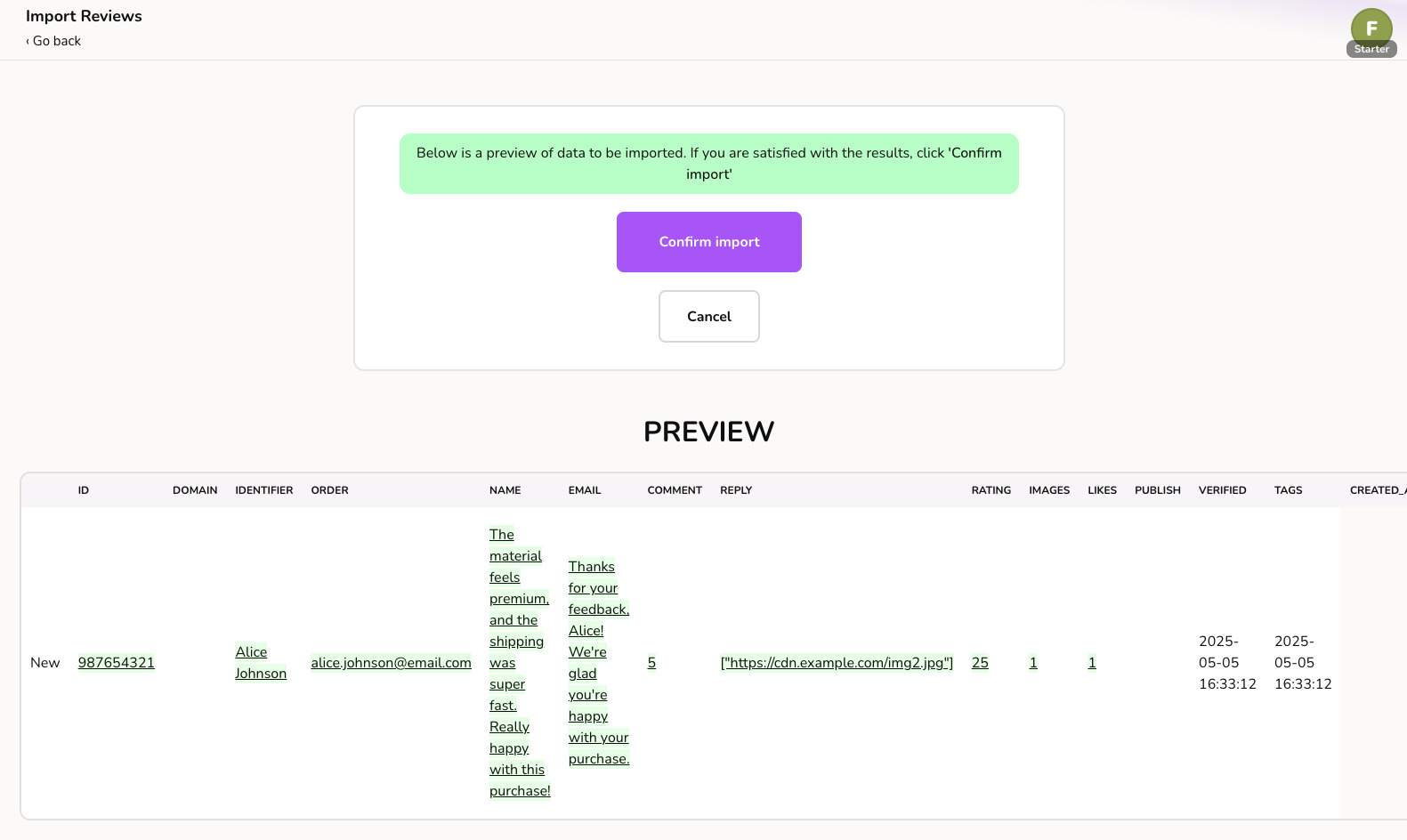
Note
If you only want to create/import one review, using the Import feature is usually overkill. To create/import only one review at a time, you can just use the “Add review” form. Click here to learn more .
Final Thoughts
By using the export and import features in EchoBrain, you can easily back up your reviews, migrate data between stores, or bulk upload new customer feedback. This makes managing your reviews efficient and ensures your store stays up-to-date with customer experiences.
Need further assistance? Visit the EchoBrain Help Center or contact support for more information.