New feature!: Select the Placement of Your Review Widgets
EchoBrain allows you to control exactly where your review widgets appear in your Fourthwall store. Whether it’s your Product Review Widget, General Review Widget, or Rating Badge, you can now visually select the placement without manually entering CSS selectors.
Follow this guide to quickly configure your widget placement.
1. Accessing the Widget Settings
- Log into your EchoBrain Dashboard.
- In the left-hand sidebar, click Widgets under the Reviews section.
- Select the widget you want to configure:
- Product Review Widget
- General Review Widget
- Rating Badge
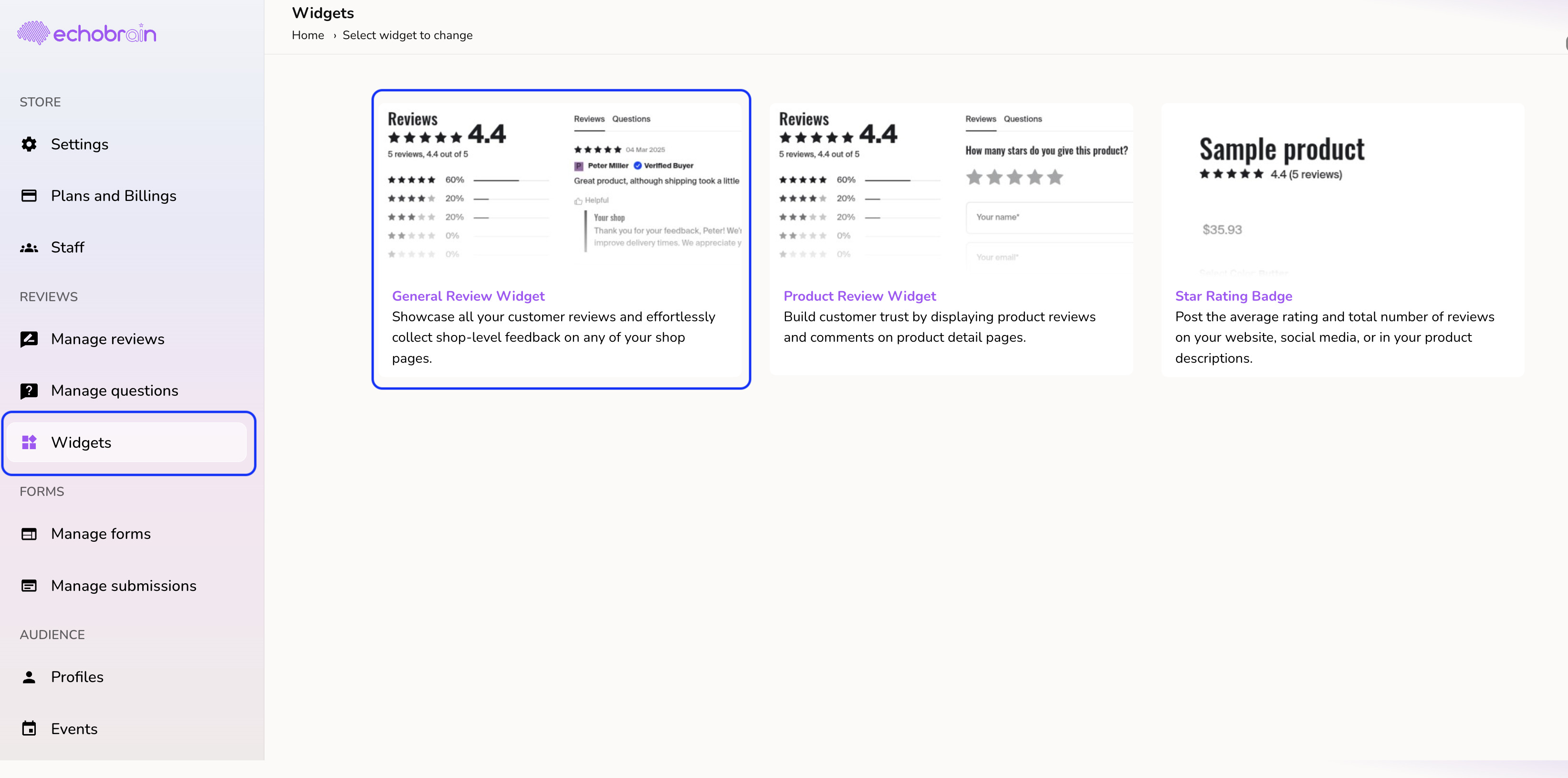
2. Enable the Widget Display
Inside the widget configuration screen:
- Check the Display Widget checkbox to enable the widget on your store.
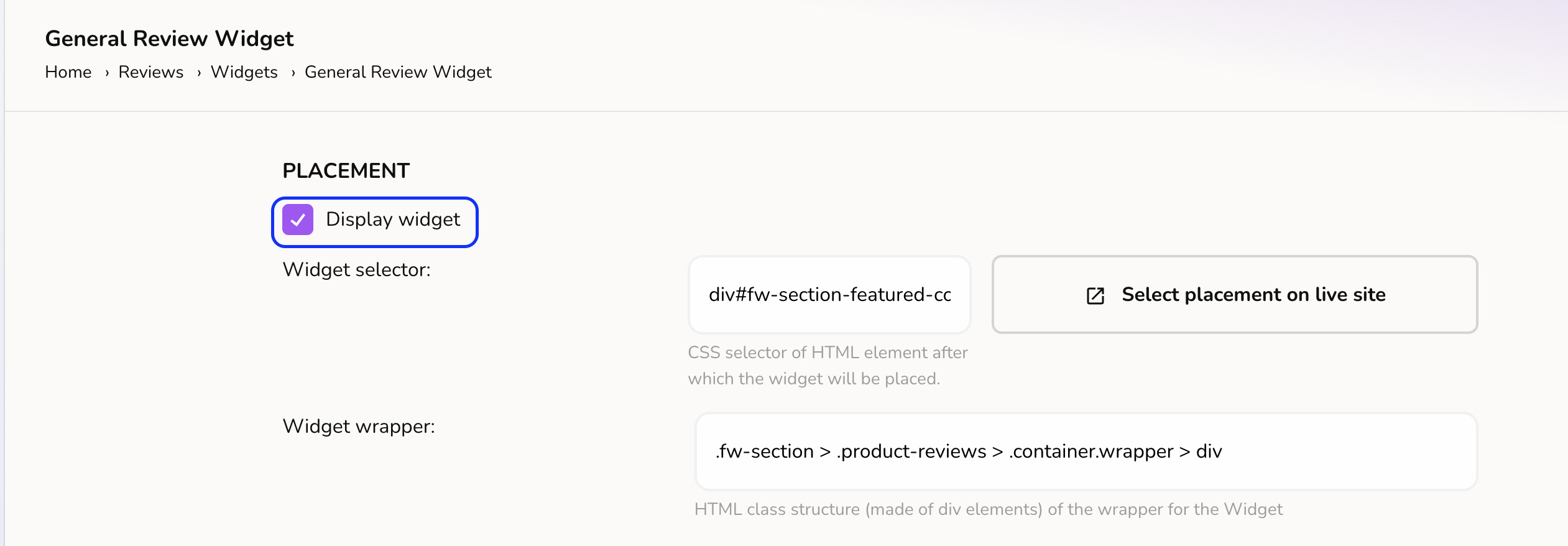
3. Selecting Placement on Live Site
You will see the Select placement on live site button next to the placement settings.
To use this feature:
- Click Select placement on live site.
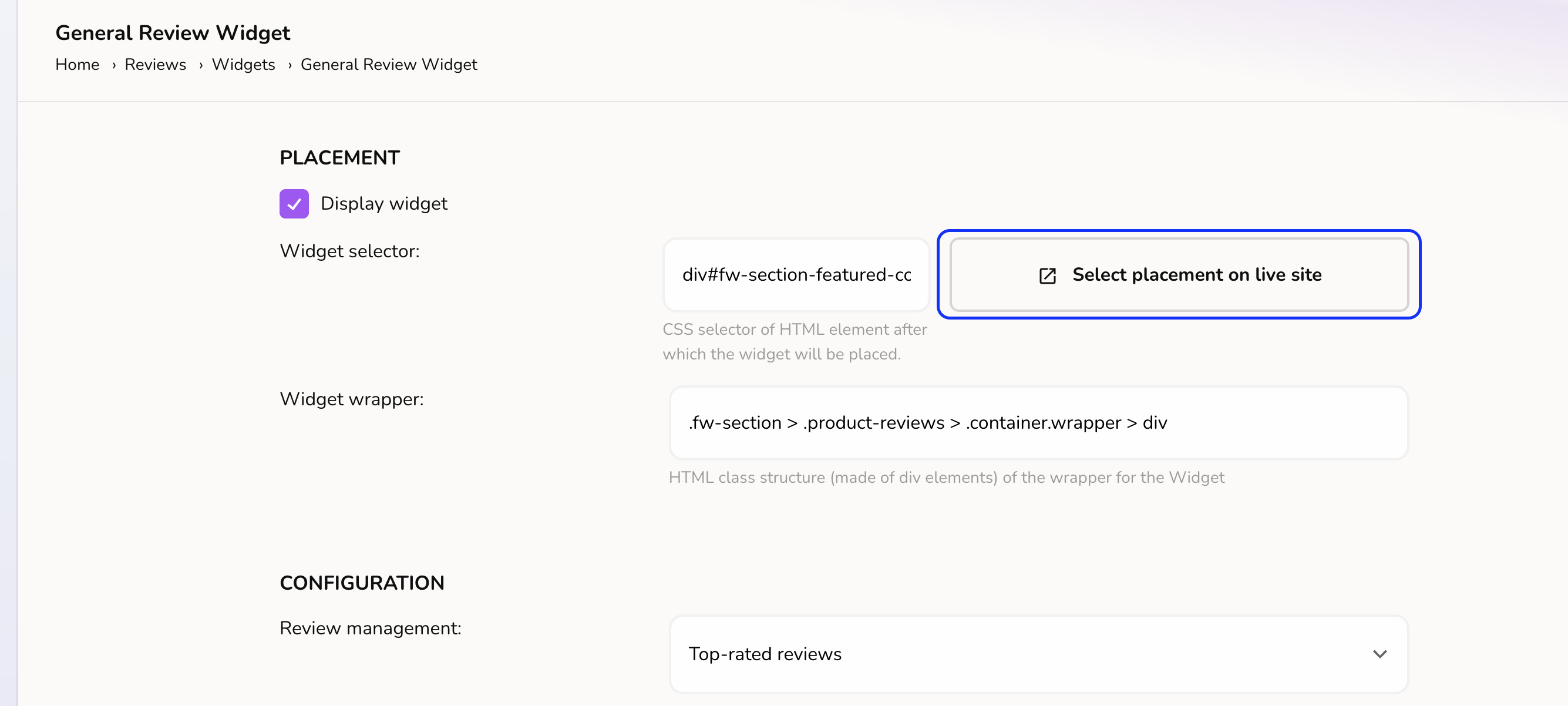
-
Your Fourthwall shop will open in a new tab with placement edit mode enabled. For more technical users, this is just a “get” parameter at the end of the URL of your shop in the form of
?edit-mode=true. -
Hover over the sections of your live store — you will see section highlight as you move your cursor. You will see little tabs in the top and bottom parts of the sections that you can click to set the placement for your review widget.
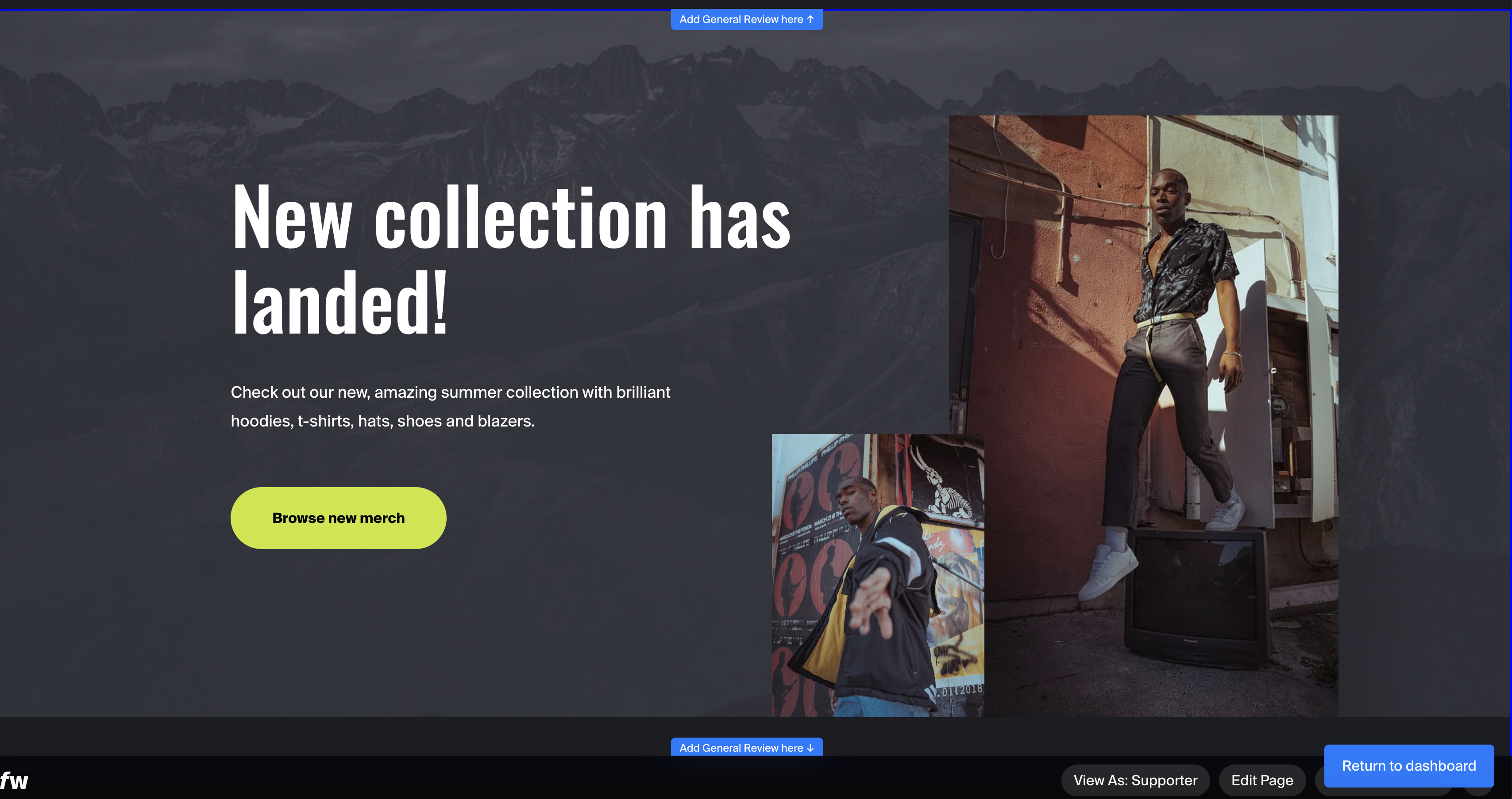
- Click on one of those tabs to set where you want to place the widget. You will see a quick notification at the bottom confirming your selection was saved. You will also see the widget show up in real time.
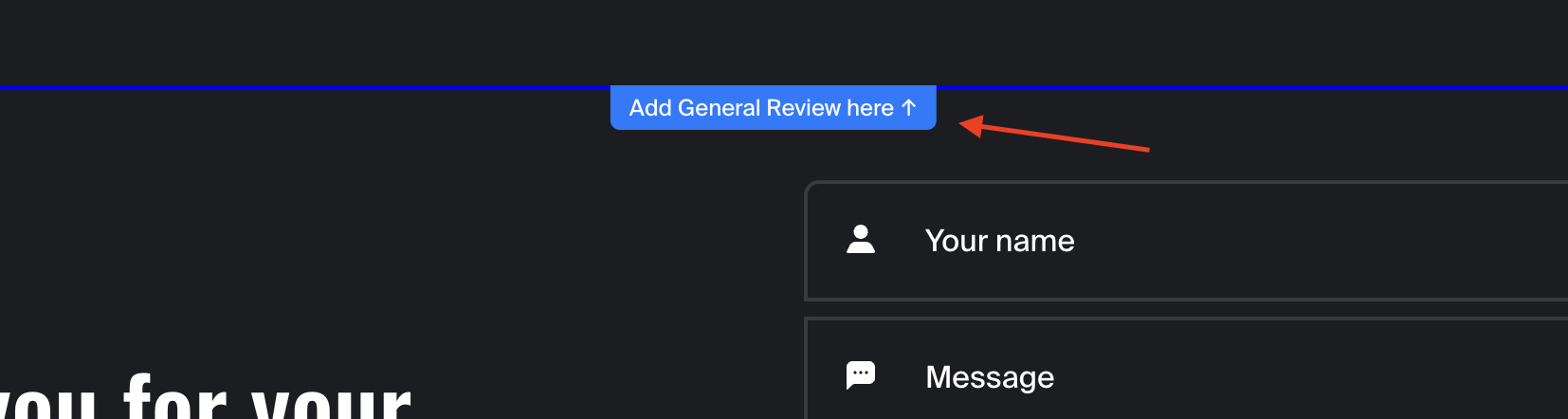
- Click on the “Return to dashboard” button at the bottom to return to your EchoBrain dashboard. The placement of your widget was saved successfully.
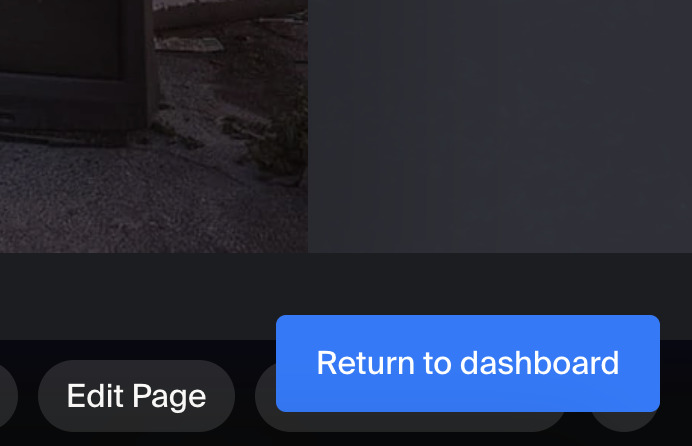
Note: If you see your widgets show up on your Fourthwall Site Designer, but when you go to your actual site (e.g. my-creator-shop.fourthwall.com or my-creator-site.com) your widgets aren’t there, it’s very likely that the EchoBrain script you added to your theme on your Fourthwall’s Site Designer might not be working correctly. If this happens, please contact us at info@echo-brain.com.
4. IMPORTANT: Shops in “Coming Soon” Mode
If your Fourthwall shop is currently in Coming Soon mode, there’s one crucial step:
You MUST be logged into your Fourthwall store’s admin (site designer) to access your store’s live pages and select the widget placement.
Here’s how to ensure this:
- Open your Fourthwall Site Designer by going into your shop dashboard.
- Log in using your Fourthwall admin credentials.
- Click on “Site design” on the left-side bar.
- Once logged in and in your Fourthwall Site Designer, return to EchoBrain and click Select placement on live site.
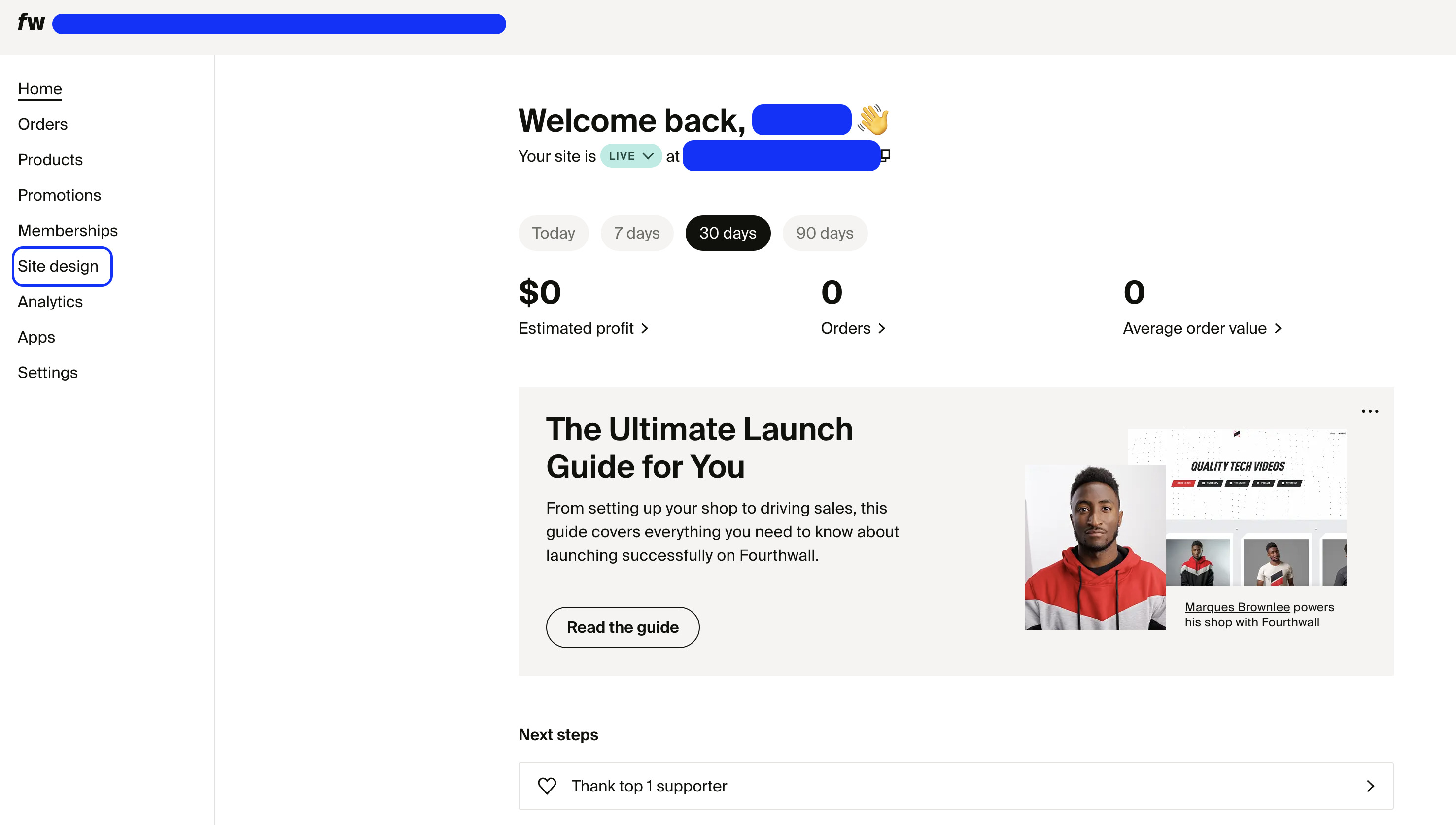
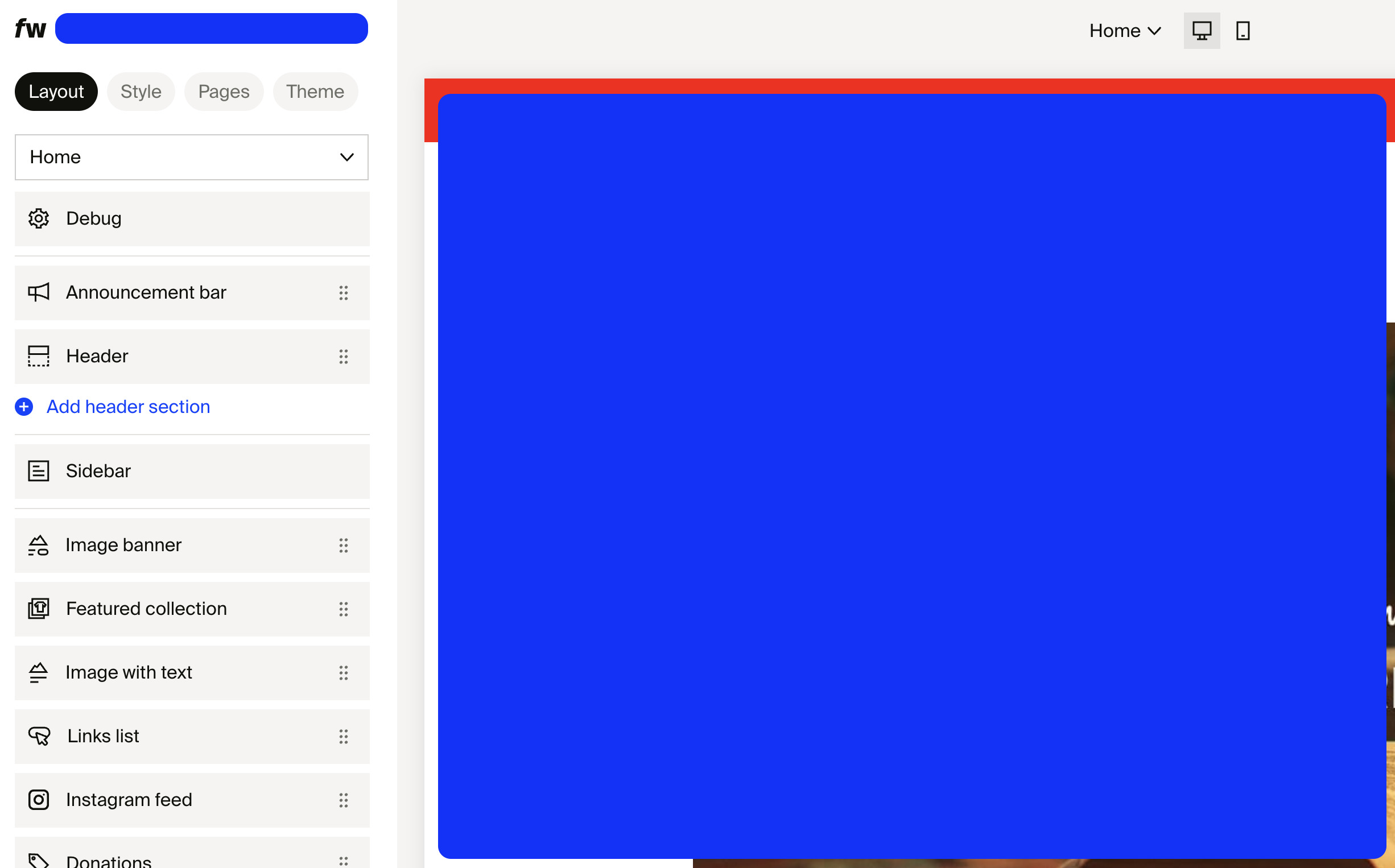
You will also see a clear reminder about this inside EchoBrain’s dashboard before starting placement selection:
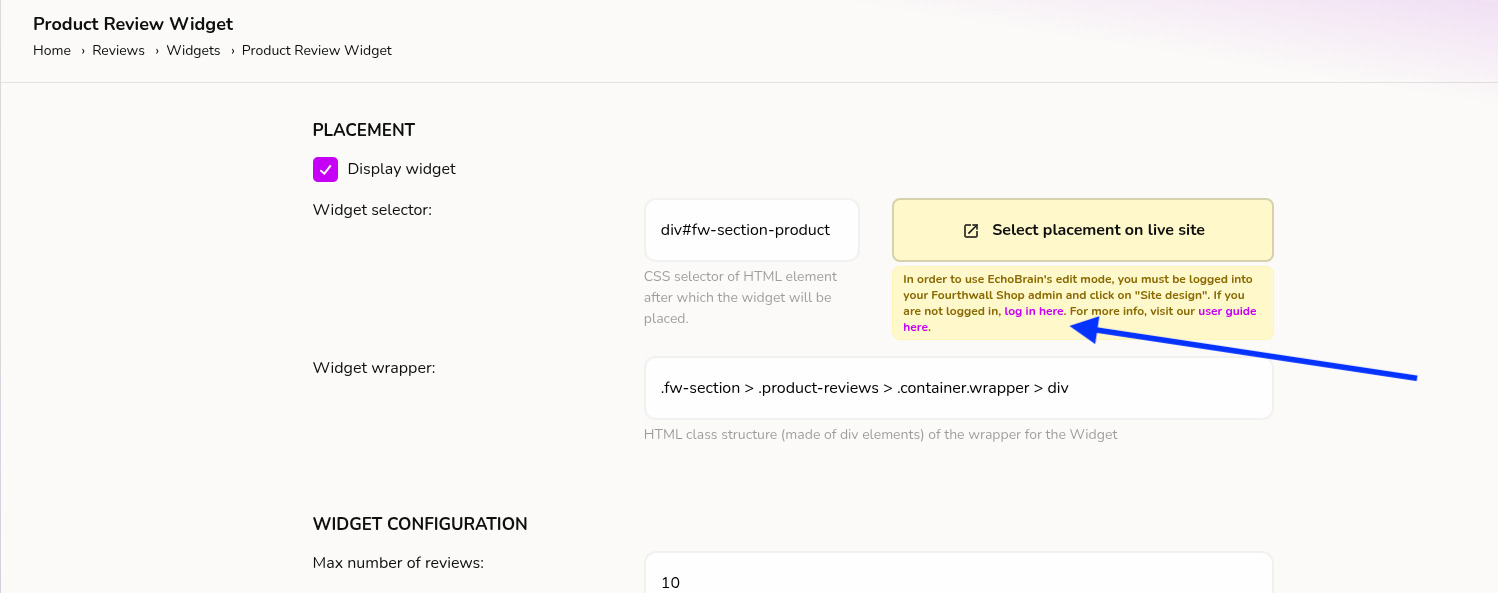
Note: If you are logged into your Fourthwall shop dashboard in another tab, and you click on the “Select placement on live site” and you are not able to select where to place your widget, it’s likely that the EchoBrain script you added to your theme on your Fourthwall’s Site Designer might not be working correctly. If this happens, please contact us at info@echo-brain.com.
5. Check your changes
After going back to your EchoBrain dashboard, your placement will have been saved successfully.
Your widget will now display at your chosen spot!
You can always go to your actual live shop (without the parameters added at the end of the URL by EchoBrain) to check your widget is showing up exactly where you want it to.
If you want to change the placement of your widget, you can always go back to your EchoBrain dashboard, and repeat the steps above to set the new placement for your widget.
6. Important note regarding different widgets
With the new feature we just described you here, you can select the placement of all the widgets offered by EchoBrain on your live site. However, the way you are able to do so varies depending on what widget you are trying to set the placement for.
- Product Review Widget: This widget is meant to show up only on product pages, so you will only be able to set the placement of this widget within a product page. If, while in edit-mode, you navigate away from a product page, you will not be able to select the placement of this widget.
- Rating Badge: This widget is meant to show up only on product pages, so you will only be able to set the placement of this widget within a product page. If, while in edit-mode, you navigate away from a product page, you will not be able to select the placement of this widget.
-
General Review Widget: This widget is meant to show up on any page of your site. So, you will be able to set the placement of this widget on ANY page of your shop. On edit-mode, you just need to navigate around your site until you get to the page you want to place your widget in, and select the placement for your widget.
- NOTE about placing your General Review Widget: Right now, with this new feature, you cannot place your General Review Widget in MULTIPLE pages of your shop. You can only place your General Review widget in ONE page at a time. HOWEVER, don’t worry; this feature is coming soon. In the meantime, if you want to display your General Review Widget in MULTIPLE pages of your shop, you need to actually add the CSS Selector field on the widget configuration view on your EchoBrain dashboard (by placing a comma after what is already there and adding the CSS selector for the additional placements), or, if you are not familiar with CSS selectors, you can always contact the EchoBrain team and request for help at info@echo-brain.com.
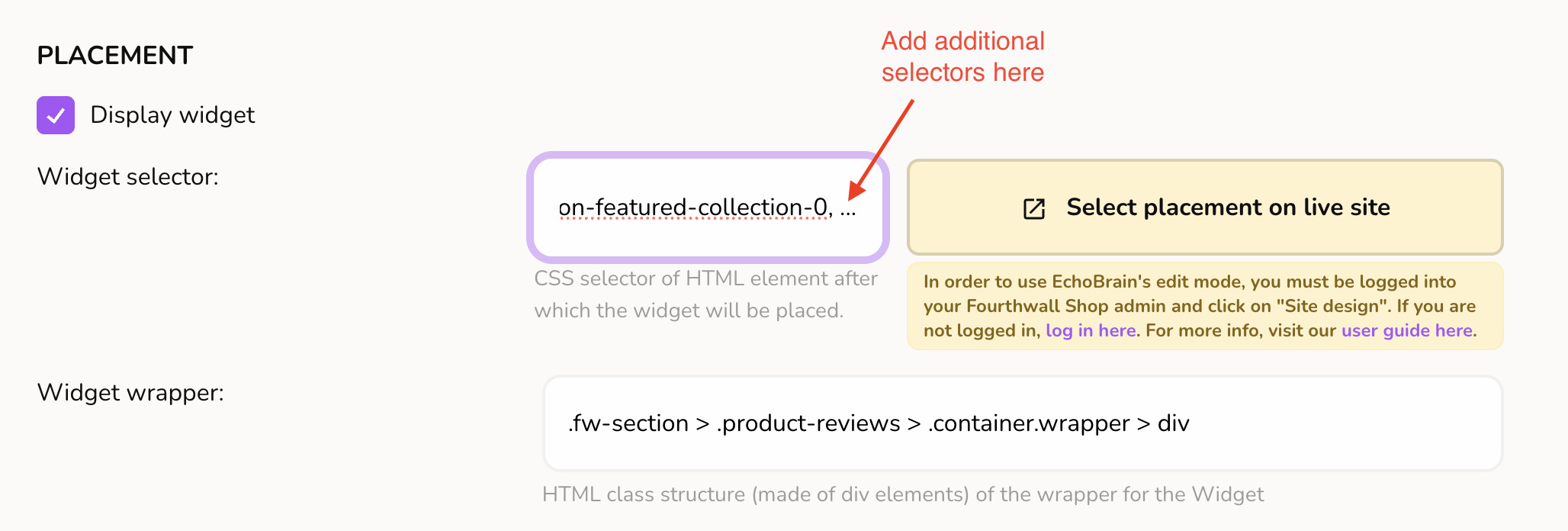
Final Thoughts
EchoBrain makes widget placement easy and intuitive, with no need to manually enter CSS selectors. Whether you want to show reviews under product descriptions, above the footer, or right after the product title — it’s just a click away.
Set up your review widget placement today and start driving more conversions!